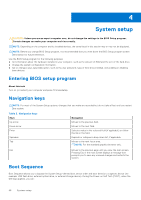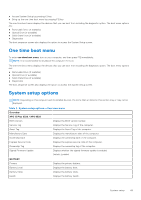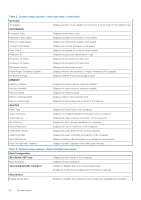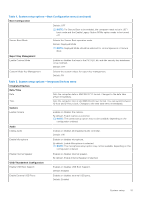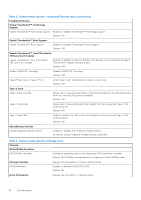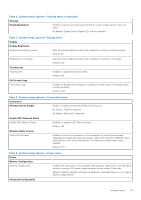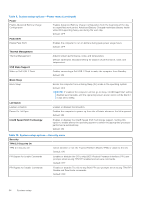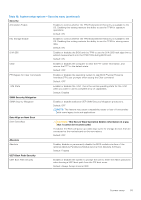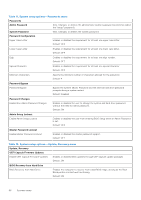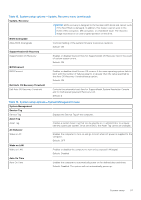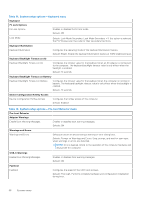Dell XPS 13 Plus 9320 XPS 13 Plus 9320 / XPS 9320 Service Manual - Page 53
Table 9. System setup options-Power menu
 |
View all Dell XPS 13 Plus 9320 manuals
Add to My Manuals
Save this manual to your list of manuals |
Page 53 highlights
Table 6. System setup options-Storage menu (continued) Storage Enable MediaCard Enables to switch all media cards On/Off or set the media card to read-only state. By default, Enable Secure Digital (SD) Card is selected. Table 7. System setup options-Display menu Display Display Brightness Brightness on battery power Sets the screen brightness when the computer is running on battery power. Default: 50 Brightness on AC power Sets the screen brightness when the computer is running on AC power. Default: 100 Touchscreen Touchscreen Enables or disables the touchscreen. Default: ON Full Screen Logo Full Screen Logo Enabled or disabled the computer to display full screen logo if the image match screen resolution. Default: OFF Table 8. System setup options-Connection menu Connection Wireless Device Enable Enable or disable internal WLAN/Bluetooth devices. By default, WLAN is selected. By default, Bluetooth is selected. Enable UEFI Network Stack Enable UEFI Network Stack Enables or disables UEFI Network Stack. Default: ON Wireless Radio Control Control WLAN radio Enables to sense the connection of the computer to a wired network and subsequently disable the selected wireless radios (WLAN and/or WWAN). Upon disconnection from the wired network, the selected wireless radios are reenabled. Default: OFF Table 9. System setup options-Power menu Power Battery Configuration Battery Configuration Enables the computer to run on battery during power usage hours. Use the below options to prevent AC power usage between certain times of each day. Default: Adaptive. Battery settings are adaptively optimized based on your typical battery usage pattern. Advanced Configuration System setup 53