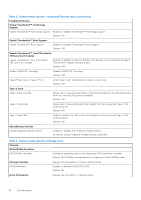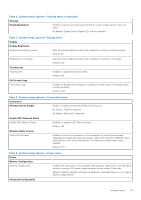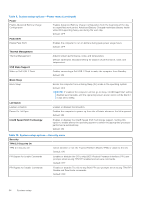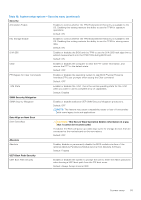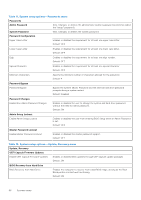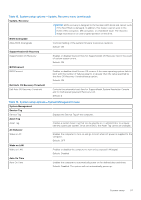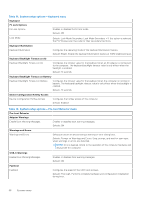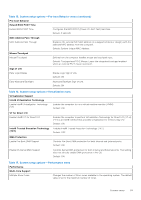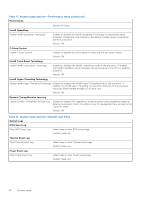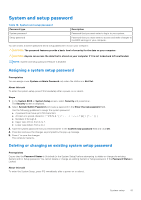Dell XPS 13 Plus 9320 XPS 13 Plus 9320 / XPS 9320 Service Manual - Page 57
Table 12. System setup options-Update, Recovery menu continued
 |
View all Dell XPS 13 Plus 9320 manuals
Add to My Manuals
Save this manual to your list of manuals |
Page 57 highlights
Table 12. System setup options-Update, Recovery menu (continued) Update, Recovery NOTE: BIOS recovery is designed to fix the main BIOS block and cannot work if the Boot Block is damaged. In addition, this feature cannot work in the event of EC corruption, ME corruption, or a hardware issue. The recovery image must exist on an unencrypted partition on the drive. BIOS Downgrade Allow BIOS Downgrade Controls flashing of the system firmware to previous revisions. Default: ON SupportAssist OS Recovery SupportAssist OS Recovery Enables or disables the boot flow for SupportAssist OS Recovery tool in the event of certain system errors. Default: ON BIOSConnect BIOSConnect Enables or disables cloud Service OS recover if the main operating system fails to boot with the number of failures equal to or greater than the value specified by the Auto OS Recovery Threshold setup option. Default: ON Dell Auto OS Recovery Threshold Dell Auto OS Recovery Threshold Controls the automatic boot flow for SupportAssist System Resolution Console and for Dell operating system Recovery tool. Default: 2 Table 13. System setup options-System Management menu System Management Service Tag Service Tag Displays the Service Tag of the computer. Asset Tag Asset Tag Creates a system Asset Tag that can be used by an IT administrator to uniquely identify a particular system. Once set in BIOS, the Asset Tag cannot be changed. AC Behavior Wake on AC Enables the computer to turn on and go to boot when AC power is supplied to the computer. Default: OFF Wake on LAN Wake on LAN Enables or disables the computer to turn on by a special LAN signal. Default: Disabled Auto On Time Auto On Time Enables the computer to automatically power on for defined days and times. Default: Disabled. The system will not automatically power up. System setup 57