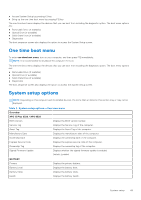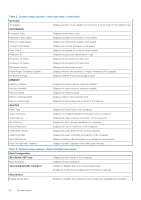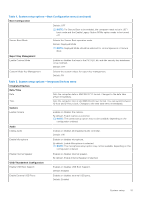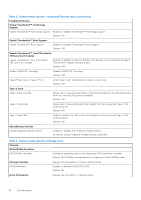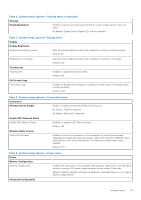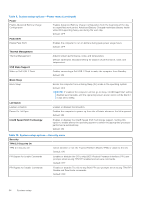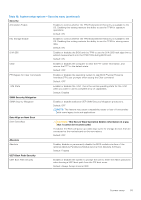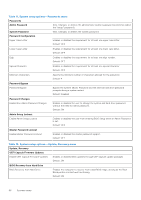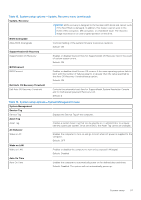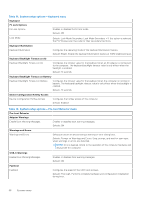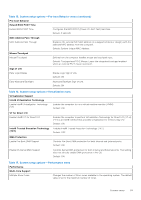Dell XPS 13 Plus 9320 XPS 13 Plus 9320 / XPS 9320 Service Manual - Page 54
Power, Peak Shift, Thermal Management, USB Wake Support, Block Sleep, Lid Switch
 |
View all Dell XPS 13 Plus 9320 manuals
Add to My Manuals
Save this manual to your list of manuals |
Page 54 highlights
Table 9. System setup options-Power menu (continued) Power Enable Advanced Battery Charge Configuration Enables Advanced Battery Charge Configuration from the beginning of the day to a specified work period. Advanced Battery Charged maximizes battery health while still supporting heavy use during the work day. Default: OFF Peak Shift Enable Peak Shift Enables the computer to run on battery during peak power usage hours. Default: OFF Thermal Management Thermal Management Adjusts system performance, noise, and temperature. Default: Optimized. Standard setting for balance of performance, noise, and temperature. USB Wake Support Wake on Dell USB-C Dock Enables connecting a Dell USB-C Dock to wake the computer from Standby. Default: ON Block Sleep Block Sleep Blocks the computer from entering Sleep (S3) mode in the operating system. Default: OFF NOTE: If enabled, the computer will not go to sleep, Intel® Rapid Start will be disabled automatically, and the operating system power option will be blank if it was set to Sleep. Lid Switch Enable Lid Switch Power On Lid Open Enables or disables the lid switch. Enables the computer to power up from the off state whenever the lid is opened. Default: ON Intel® Speed Shift Technology Enables or disables the Intel® Speed Shift Technology support. Setting this option to enable allows the operating system to select the appropriate processor performance automatically. Default: ON Table 10. System setup options-Security menu Security TPM 2.0 Security On TPM 2.0 Security On Select whether or not the Trusted Platform Model (TPM) is visible to the OS. Default: ON PPI Bypass for Enable Commands Enables or disables the OS to skip BIOS Physical Presence Interface (PPI) user prompts when issuing TPM PPI enabled and activate commands. Default: OFF PPI Bypass for Disable Commands Enables or disables The OS to skip BIOS PPI user prompts when issuing TPM PPI Disable and Deactivate commands. Default: OFF 54 System setup