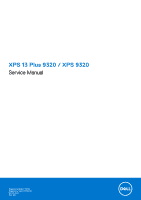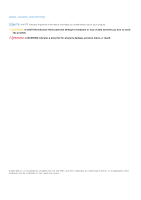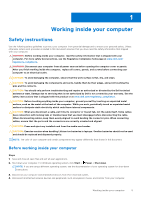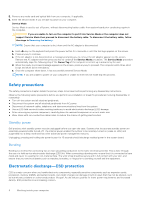Removing the palm-rest assembly
..........................................................................................................................
44
Installing the palm-rest assembly
............................................................................................................................
45
Chapter 3: Drivers and downloads
...............................................................................................
47
Chapter 4: System setup
.............................................................................................................
48
Entering BIOS setup program
........................................................................................................................................
48
Navigation keys
..................................................................................................................................................................
48
Boot Sequence
...................................................................................................................................................................
48
One time boot menu
.........................................................................................................................................................
49
System setup options
.......................................................................................................................................................
49
System and setup password
...........................................................................................................................................
61
Assigning a system setup password
........................................................................................................................
61
Deleting or changing an existing system setup password
..................................................................................
61
Clearing BIOS (System Setup) and System passwords
.....................................................................................
62
Updating the BIOS
............................................................................................................................................................
62
Updating the BIOS in Windows
................................................................................................................................
62
Updating the BIOS using the USB drive in Windows
..........................................................................................
62
Updating the BIOS from the F12 One-Time boot menu
.....................................................................................
63
Chapter 5: Troubleshooting
.........................................................................................................
64
Handling swollen Lithium-ion batteries
........................................................................................................................
64
Locate the Service Tag or Express Service Code of your Dell computer
..............................................
64
System diagnostic lights
..................................................................................................................................................
65
SupportAssist diagnostics
...............................................................................................................................................
65
Built-in self-test (BIST)
...................................................................................................................................................
66
System board built-in self-test (M-BIST)
.............................................................................................................
66
Display panel power rail built-in self-test (L-BIST)
.............................................................................................
66
Display panel built-in self-test (LCD-BIST)
...........................................................................................................
67
Outcome
........................................................................................................................................................................
67
Recovering the operating system
.................................................................................................................................
68
WiFi power cycle
...............................................................................................................................................................
68
Drain residual flea power (perform hard reset)
.........................................................................................................
68
Backup media and recovery options
.............................................................................................................................
69
Real Time Clock—RTC reset
.........................................................................................................................................
69
Chapter 6: Getting help and contacting Dell
................................................................................
70
4
Contents