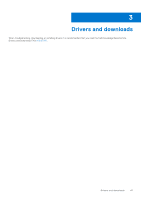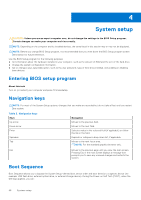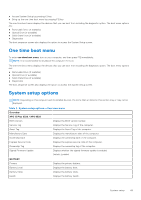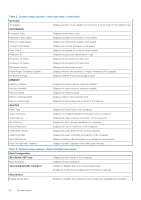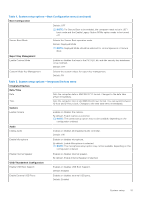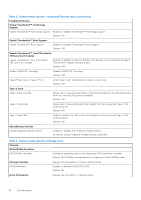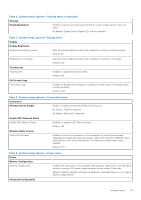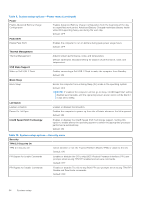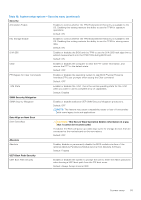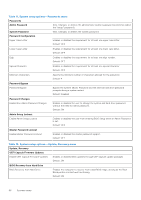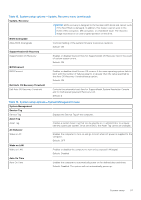Dell XPS 13 Plus 9320 XPS 13 Plus 9320 / XPS 9320 Service Manual - Page 52
Table 5. System setup options-Integrated Devices menu continued
 |
View all Dell XPS 13 Plus 9320 manuals
Add to My Manuals
Save this manual to your list of manuals |
Page 52 highlights
Table 5. System setup options-Integrated Devices menu (continued) Integrated Devices Enable Thunderbolt™ Technology Support Enable Thunderbolt™ Technology Support Enables or disables Thunderbolt™ Technology support. Default: ON Enable Thunderbolt™ Boot Support Enable Thunderbolt™ Boot Support Enables or disables Thunderbolt™ Boot Support. Default: OFF Enable Thunderbolt™ (and PCIe behind TBT) pre-boot modules Enable Thunderbolt™ (and PCIe behind TBT) pre-boot modules Enables or disables to allow or disallow PCIe devices to be connected through a Thunderbolt™ adapter during pre-boot. Default: OFF Disable USB4 PCIE Tunneling Disables USB4 PCIE Tunneling. Default: OFF Video/Power only on Type-C Ports Limits Type-C port functionality to video or power only. Default: OFF Type-C Dock Type-C Dock Override Allows user to use connected Type-C Dell docking station to provide data stream while the external USB ports are disabled. Default: ON Type-C Dock Audio Allows user to have audio inputs and outputs from the connected Type-C Dell docking station. Default: ON Type-C Dock LAN Enable or disable the LAN on the external ports of the connected Type-C Dell docking station. Default: ON Miscellaneous Devices Enable Fingerprint Reader Device Enables or disables the Fingerprint Reader Device. By default, Enable Fingerprint Reader Device is selected. Table 6. System setup options-Storage menu Storage SATA/NVMe Operation SATA/NVMe Operation Configures operating mode of the integrated SATA hard drive controller. Default: AHCI/NVMe. Storage device is configured for AHCI/NVMe mode. Storage Interface Port Enablement Displays the information of various onboard drives. Enables or disables the M.2 PCIe SSD. Default: ON Drive Information Displays the information of onboard drives. 52 System setup