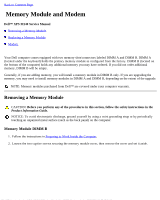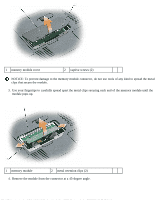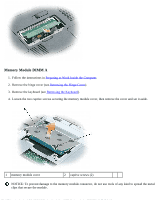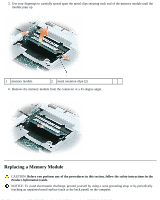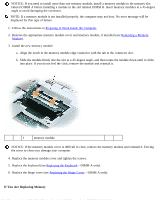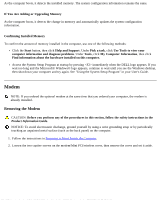Dell XPS M140 MXC051 XPS M140 Service Manual - Page 20
Memory Module and Modem: Dell™ XPS M140 Service Manual, Removing a Memory Module
 |
View all Dell XPS M140 MXC051 manuals
Add to My Manuals
Save this manual to your list of manuals |
Page 20 highlights
Back to Contents Page Memory Module and Modem Dell™ XPS M140 Service Manual Removing a Memory Module Replacing a Memory Module Modem Your Dell computer comes equipped with two memory slots/connectors labeled DIMM A and DIMM B. DIMM A (located under the keyboard) holds the primary memory module as configured from the factory. DIMM B (located on the bottom of the computer) holds any additional memory you may have ordered. If you did not order additional memory, DIMM B will be empty. Generally, if you are adding memory, you will install a memory module in DIMM B only. If you are upgrading the memory, you may need to install memory modules in DIMM A and DIMM B, depending on the extent of the upgrade. NOTE: Memory modules purchased from Dell™ are covered under your computer warranty. Removing a Memory Module CAUTION: Before you perform any of the procedures in this section, follow the safety instructions in the Product Information Guide. NOTICE: To avoid electrostatic discharge, ground yourself by using a wrist grounding strap or by periodically touching an unpainted metal surface (such as the back panel) on the computer. Memory Module DIMM B 1. Follow the instructions in Preparing to Work Inside the Computer. 2. Loosen the two captive screws securing the memory module cover, then remove the cover and set it aside.