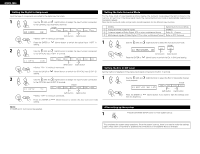Denon AVR 1603 Owners Manual - Page 9
Using The Remote Control Unit, 10. Setting Up The System - speakers
 |
View all Denon AVR 1603 manuals
Add to My Manuals
Save this manual to your list of manuals |
Page 9 highlights
ENGLISH 9 USING THE REMOTE CONTROL UNIT Following the procedure outlined below, insert the batteries before using the remote control unit. Range of operation of the remote control unit Point the remote control unit at the remote control sensor as shown on the diagram at the left. Approx. 7 m 30° 30° NOTES: • The remote control unit can be used from a straight distance of approximately 7 meters, but this distance will shorten or operation will become difficult if there are obstacles between the remote control unit and the remote control sensor, if the remote control sensor is exposed to direct sunlight or other strong light, or if operated from an angle. • Neon signs or other devices emitting pulse-type noise nearby may result in malfunction, so keep the set as far away from such devices as possible. Inserting the batteries q Press as shown by the arrow w Insert the R6P/AA batteries properly, and slide off. as shown on the diagram. e Close the lid. NOTES: • Use only R6P/AA batteries for replacement. • Be sure the polarities are correct. (See the illustration inside the battery compartment.) • Remove the batteries if the remote control transmitter will not be used for an extended period of time. • If batteries leak, dispose of them immediately. Avoid touching the leaked material or letting it come in contact with clothing, etc. Clean the battery compartment thoroughly before installing new batteries. • Have replacement batteries on hand so that the old batteries can be replaced as quickly as possible when the time comes. • Even if less than a year has passed, replace the batteries with new ones if the set does not operate even when the remote control unit is operated nearby the set. (The included battery is only for verifying operation. Replace it with a new battery as soon as possible.) 10 SETTING UP THE SYSTEM • Once all connections with other AV components have been completed as described in "CONNECTIONS" (see pages 5 to 8), make the various settings described below on the display. These settings are required to set up the listening room's AV system centered around the this unit. 1 Set the slide switch to "AUDIO". 2 Use the following buttons to set up the system: SYSTEM SETUP button Press this to display the system setup on the display. CURSOR buttons (•, ª, 0, 1) Press this change what appears on the display. ENTER button Press this to switch the display. Also use this button to complete the setting. • System setup items and default values (set upon shipment from the factory) System setup Speaker Configuration Input the combination of speakers in your system and their corresponding sizes (SMALL for regular speakers, LARGE for full-size, full-range) to automatically set the composition of the signals output from the speakers and the frequency response. Subwoofer Mode This selects the subwoofer speaker for playing deep bass signals. Crossover Frequency Set the frequency (Hz) below which the bass sound of the various speakers is to be output from the subwoofer. Front Sp. Large Default settings Center Sp. Surround Sp. Small Small Subwoofer mode = Normal 80 Hz Subwoofer Yes Delay Time This parameter is for optimizing the timing with which the audio signals are produced from the speakers and subwoofer according to the listening position. Front & Subwoofer 3.6 m Center Surround L & R - 3.6 m 3.0 m - Digital In Assignment This assigns the digital input jacks for the different input sources. Digital Inputs Input source Auto Surround Auto surround mode function setting. Mode Ext. In SW Level Set the Ext. In Subwoofer channel playback level. COAXIAL CD OPTICAL-1 OPTICAL-2 DVD/VDP TV/DBS Auto Surround Mode = ON Ext. In SW Level = +15 dB NOTE: • The system setup is not displayed when "HEADPHONE ONLY" is selected. 9