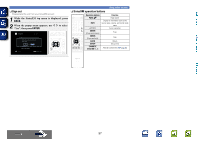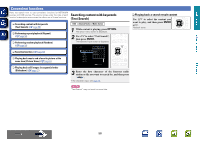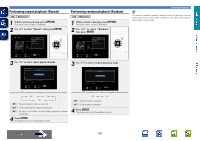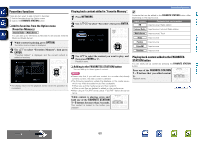Denon AVR-1613 Owners Manual - Page 58
Arranging tracks within radio stations, Sign out, Pandora operation buttons
 |
View all Denon AVR-1613 manuals
Add to My Manuals
Save this manual to your list of manuals |
Page 58 highlights
Basic version Advanced version nnArranging tracks within radio stations You can sort tracks by operating the Pandora menu screen while a track is playing. Press p while a track is playing. The Pandora menu screen is displayed. Menu [1/8] I like this track I don't like this track Why is this track playing? Create station Bookmark this artist Bookmark this track I'm tired of this track I like this track • Press when you like the track that is being played. • It will return to the Play Screen. And (Thumbs up) icon is displayed. (The icon is not displayed on the next track.) I don't like this track • Press when you don't like the track that is being played. • It will return to the Play Screen. And (Thumbs down) icon is displayed. (The icon is not displayed on the next track.) Why is this • Displays the reason why Pandora selected this track playing? track. Create station • Creates a Station for the Track or Artist being played. Bookmark this artist • Bookmarks the artist currently being played. • You can check on a computer or iPhone etc. • For details, see the Pandora web page. Bookmark this track • Bookmarks the track currently being played. • You can check on a computer or iPhone etc. • For details, see the Pandora web page. I'm tired of this track • Press when you don't like the track that is being played. • The track will not be played for 1 month. Delete this • Press when you want to delete the station that is station being played. NOTE • You can Skip up to 6 Tracks that are being played back within 1 hour. • You can create up to 100 New Stations (radio stations). nnSign out Disassociate this unit from your Pandora account. 1 While the Pandora top menu is displayed, press BACK. My Station [1/3] New Station Quick Mix [email protected]? Yes No Exit BACK Sign out 2 When the popup menu appears, use o p to select "Yes", then press ENTER. nnPandora operation buttons Using online services Operation buttons PAGE df INFO uio p ENTER (Press and release) ENTER (Press and hold) BACK SETUP 8 9 1 3 Function Page search Display of information such as the source name, volume, and sound mode name Cursor operation / Auto search (cue, ui) Enter Stop Return Setup menu Auto search (cue) Playback Pause Information DVD 55