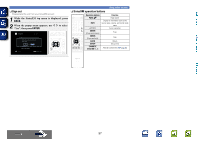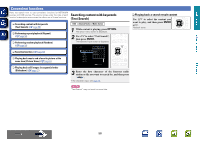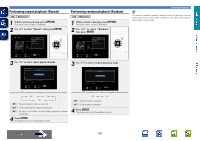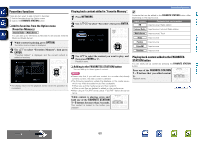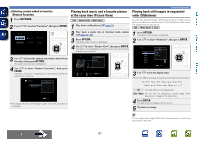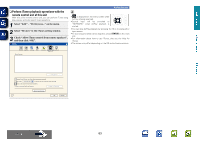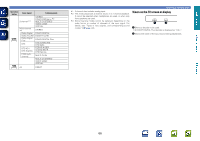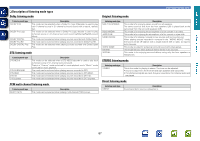Denon AVR-1613 Owners Manual - Page 65
AirPlay function, Streaming music stored in iPhone, iPod touch or, iPad directly to the unit - app
 |
View all Denon AVR-1613 manuals
Add to My Manuals
Save this manual to your list of manuals |
Page 65 highlights
Basic version Advanced version AirPlay function Enjoy music from your iTunes library with high quality sound anywhere in your home. Use the Apple Remote appz for iPhone, iPod touch and iPad to control iTunes from any room in your home. zzAvailable as a free download from the App Store. nnStreaming music stored in iPhone, iPod touch or iPad directly to the unit If you update your "iPhone/iPod touch/iPad" to iOS 4.2.1 or later, you can stream music stored in your "iPhone/iPod touch/iPad" directly to this unit. 1 Make the Wi-Fi settings for iPhone, iPod touch, or iPad. • For details, see your device's manual. nnPlaying iTunes music with this unit 1 Install iTunes 10, or later, on a Mac or Windows PC that is connected to the same network as this unit. 2 Turn this unit ON. Set "IP Control" (vpage 98) to "Always On" for this unit. NOTE When "IP Control" is set to "Always On", the unit consumes more standby power. 3 Launch iTunes and click the AirPlay icon displayed in the lower right of the window and select this unit from the list. 2 Startup iPhone, iPod touch, or iPad music or iPod app. is displayed on the iPhone, iPod touch or iPad screen. 3 Tap the AirPlay icon . 4 Select the speaker you want to use. 4 Choose a song and click play in iTunes. The music will stream to this unit. Selecting multiple speakers (devices) It is possible to play iTunes songs on your home's AirPlay compatible speakers (devices) other than those of this unit. 1 Click the AirPlay icon Speakers" from the list. and select "Multiple 2 Check the speakers you want to use. Master Volume Multiple Speakers My Computer This Computer DENON:[AVR-1613] AirPlay Device v See overleaf Information DENON:[AVR-1613] Cancel NOTE In playback using the AirPlay function, the sound is output at the iPhone, iPod touch, iPad or iTunes volume setting level. You should turn down the iPhone, iPod touch, iPad or iTunes volume prior to playback and then adjust it to a suitable level. DVD 62