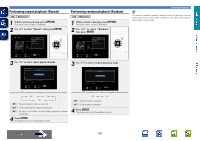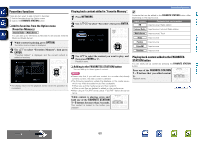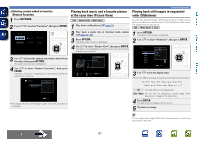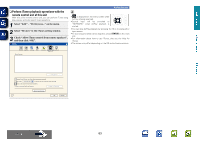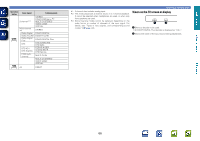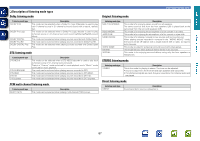Denon AVR-1613 Owners Manual - Page 67
Selecting a listening mode (Sound Mode), Selecting a listening mode
 |
View all Denon AVR-1613 manuals
Add to My Manuals
Save this manual to your list of manuals |
Page 67 highlights
Basic version Advanced version Selecting a listening mode (Sound Mode) This unit allows you to enjoy various kinds of surround and stereo playbacks. Multi-channel audio formats are adopted by many of the contents including Blu-ray disc and DVD as well as digital broadcasting and Internet-delivered movies and music. This unit supports playback of almost all of these multi-channel audio formats. It also supports surround playback of audio formats other than multi-channel audio such as 2-channel stereo audio. This unit automatically generates a list of all the playable sound modes based on the input audio format and the current speaker setup configuration and displays the list on the screen. Therefore, you can select a correct surround playback mode even if you are not familiar with sound mode selection. Try out various surround playback modes and enjoy surround playback in your favorite mode. GExampleH When MOVIE is pressed and held MOVIE SOUND STEREO DOLBY PLII Cinema DOLBY Pro Logic DTS NEO:6 cinema MULTI CH STEREO MONO MOVIE Selecting a listening mode 1 Play the selected device (vpage 28 - 32). 2 Press and hold MOVIE, MUSIC or GAME to select a listening mode. This unit automatically generates and displays a list of selectable sound modes. • Each time MOVIE, MUSIC or GAME is pressed, the listening mode is switched. MOVIE Switches to the listening mode suitable for enjoying movies and TV programs. MUSIC Switches to the listening mode suitable for enjoying music. GAME Switches to the listening mode suitable for enjoying games. • Pressing MOVIE, MUSIC or GAME displays a list of the listening modes that can be selected. Each time you press MOVIE, MUSIC or GAME, the listening mode changes. • While the list is displayed, you can also use ui to select a listening mode. Direct playback Sound recorded in source is played as is. 1 Play the selected device (vpage 28 - 32). 2 Press PURE to select "DIRECT". Direct playback begins. In Direct listening mode, the following items cannot be adjusted. • Tone (vpage 82) • MultEQ® (vpage 84) • Dynamic EQ® (vpage 84) • Dynamic Volume® (vpage 84) • Restorer (vpage 83) This unit provides not only sound modes that conform to the formats recorded in discs such as Dolby and DTS but also "original listening modes" that create atmosphere of ROCK ARENA and JAZZ CLUB, etc. The displayed sound modes include the 2-channel stereo playback mode. For audio formats recorded in a disc, see the disc jacket. • The MOVIE, MUSIC, or GAME button memorizes the last sound mode selected for its button. Pressing MOVIE, MUSIC, or GAME recalls the same sound mode as the one selected at the previous playback. • If the content played back does not support the previously selected sound mode, the most standard sound mode for the content is automatically selected. Information 64