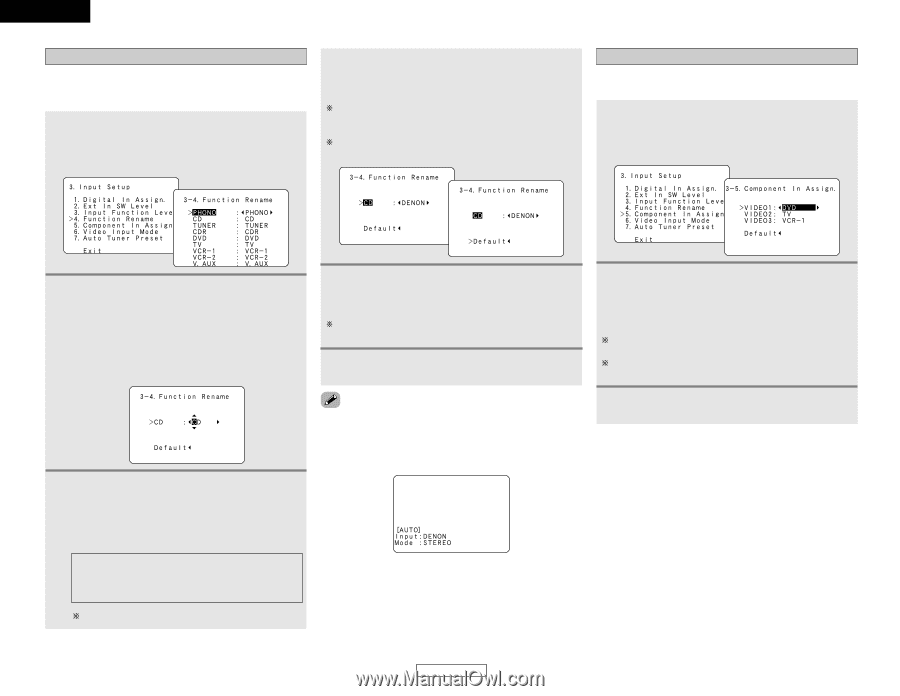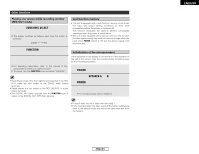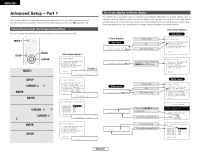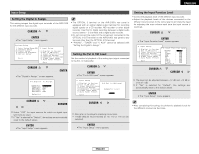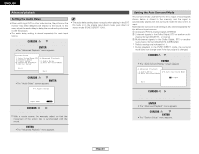Denon AVR-2106 Owners Manual - Page 46
Setting the Function Rename, Setting the Component In Assign.
 |
View all Denon AVR-2106 manuals
Add to My Manuals
Save this manual to your list of manuals |
Page 46 highlights
ENGLISH Advanced Setup - Part 1 Setting the Function Rename The names of the input sources displayed on the front display and the on screen display can be changed. The names or brands of the devices connected to the input sources can be input. 1 Press the CURSOR D or H button to select "Function Rename" at the "Input Setup" menu, then press the ENTER button. • The "Function Rename" screen appears. 4 Repeat step 3 to complete input of the input source name. If you wish to return the input source to its initial setting, press the CURSOR H button while the input source is highlighted. If "Yes" is selected for "Default", the setting is automatically reset to the default name. Advanced Setup - Part 1 Setting the Component In Assign. This setting assigns the color difference (component) video input terminals of the AVR-2106 for the different input sources. 1 Press the CURSOR D or H button to select "Component In Assign." at the "Input Setup" menu, then press the ENTER button. • The "Component In Assign." screen appears. 2 Press the CURSOR D or H button to select the input source whose name you want to change, then press the CURSOR F or G button. • The screen switches to the character input screen. Example: When "CD" is selected and the CURSOR F or G button is pressed 3 Press the CURSOR F or G button to move the cursor ( 2 ) to the character, number, symbol or punctuation mark you wish to input, and press the CURSOR D or H button to select that character. ABCDEFGHIJKLMNOPQRSTUVWXY Z a b c d e f g h i j k l m n o p q r s t u v w x y z 0 1 2 3 4 5 6 7 8 9 space) Up to 5 characters can be input. 5 Once all the characters have been input, press the ENTER button. • The "Function Rename" screen appears. Use the same procedure to change other input source names as well. 6 Press the ENTER button to enter the setting. • The "Input Setup" menu appears. 2 Press the CURSOR D or H button to select the component video input terminal, then press the CURSOR F or G button to select the input source. Select "OFF" for sources for which the component (Y, PB/CB and PR/CR) video input is not to be used. When the default, "Yes", is selected, the settings are reset to the factory defaults. • When the input source is selected, the display is as shown below. 3 Press the ENTER button to enter the setting. • The "Input Setup" menu appears. Example: When the name has been changed to "DENON" 43 ENGLISH