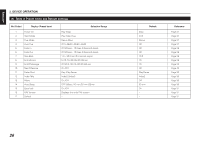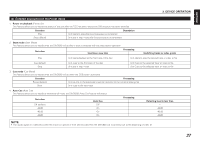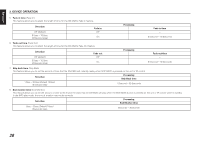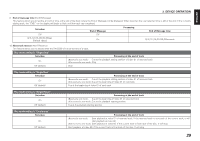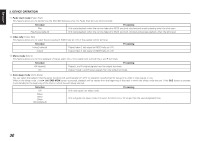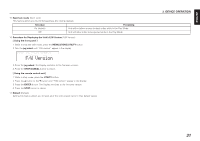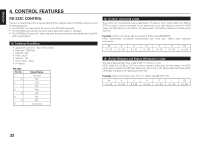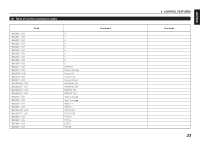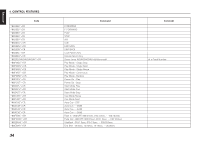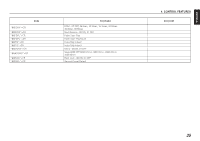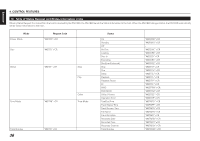Denon Dn-c620 Operating Instructions - Page 41
Procedure for Displaying the Unit's F/W Version - firmware
 |
UPC - 883795000659
View all Denon Dn-c620 manuals
Add to My Manuals
Save this manual to your list of manuals |
Page 41 highlights
ENGLISH 15. Eject lock mode (Eject Lock) This feature allows you to prohibit ejecting a disc during playback. Set value On (default) Processing Unit will not allow anyone to eject a disc while in the Play Mode Off Unit will allow a disc to be ejected while in the Play Mode 16. Procedure for Displaying the Unit's F/W Version (F/W Version) [ Using the front panel ] 1. While in stop and shift mode, press the MENU/STORE/UTILITY button. 2. Turn the jog wheel until "FW version" appear in the display. 3. Press the jog wheel. The Display switches to the firmware version. 4. Press the STOP/CANCEL button to cancel. [ Using the remote control unit ] 1. While in stop mode, press the UTILITY button. 2. Press the 3 button or the 4 button until "F/W version" appear in the display. 3. Press the ENTER button. The Display switches to the firmware version. 4. Press the STOP button to cancel. 17. Default (Default) Setting this feature allows you to reset all of the unit's preset items to their default values. 3. DEVICE OPERATION 31