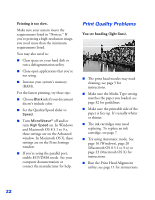Epson 1280 Printer Basics - Page 61
Diagnosing Printer Problems, Checking the Control Panel Lights - clean print head
 |
UPC - 010343844230
View all Epson 1280 manuals
Add to My Manuals
Save this manual to your list of manuals |
Page 61 highlights
Diagnosing Printer Problems You can diagnose some problems by checking the printer's control panel lights, as described in this section, or running a printer check, as described on page 19. Checking the Control Panel Lights Maintenance light Power light Roll paper button Maintenance button Power button Follow the guidelines below when you check the control panel lights: P is on or flashes The P power light is on when the printer is ready to print. It flashes when the printer is receiving a print job, charging ink, or cleaning the print head. It also flashes when the print head moves to the ink cartridge replacement position. P and b flash When both the lights flash, one of the ink cartridges is low on ink. To find out which cartridge is low on ink, do one of the following: ■ Windows: Check the ink level graphic in the printer software. See page 16 for instructions on opening the software. ■ Macintosh OS 8.5.1 to 9.x: Click the ink level icon in the printer settings dialog box. See page 20 for instructions on accessing the dialog box. ■ Macintosh OS X: Choose Applications > EPSON Printer Utility > SP 1280 > EPSON StatusMonitor. Then replace the ink cartridge as described on page 7. 17