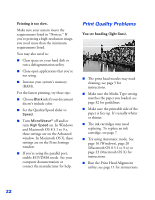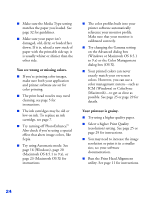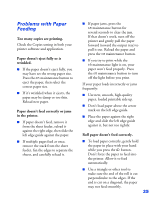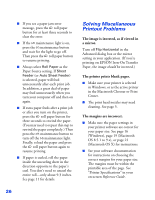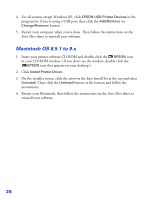Epson 1280 Printer Basics - Page 67
Your printout is blurry or smeared., Your printout is faint or has gaps in, the image. - ink cartridge
 |
UPC - 010343844230
View all Epson 1280 manuals
Add to My Manuals
Save this manual to your list of manuals |
Page 67 highlights
■ Set the paper thickness lever to the 0 position. Set the lever to the + position when you print on thicker paper or envelopes. You may also need to turn off High Speed in the printer software. Your printout is blurry or smeared. ■ Use EPSON papers to ensure proper saturation and absorption of genuine EPSON inks. ■ Run the Print Head Alignment utility. See page 11 for instructions. ■ Check the paper thickness lever position. If it's in the + position, your printer is set for thicker paper or envelopes. If you've loaded other paper, your image may smear. For most papers, set the paper thickness lever to the 0 position, as shown to the left. ■ Remove each sheet from the output tray after printing, especially when you're printing on transparencies. Your printout is faint or has gaps in the image. ■ Make sure your paper isn't damp or curled, or loaded face down (the printable side should be face up). If it's damp or curled, reload a new stack of paper. ■ Use a support sheet with special paper, or try loading your paper one sheet at a time. ■ Make sure your paper meets the specifications listed in the on-screen Reference Guide. ■ The print head nozzles may need cleaning; see page 5 for instructions. ■ The ink cartridges may be old or low on ink. To replace an ink cartridge, see page 7. 23