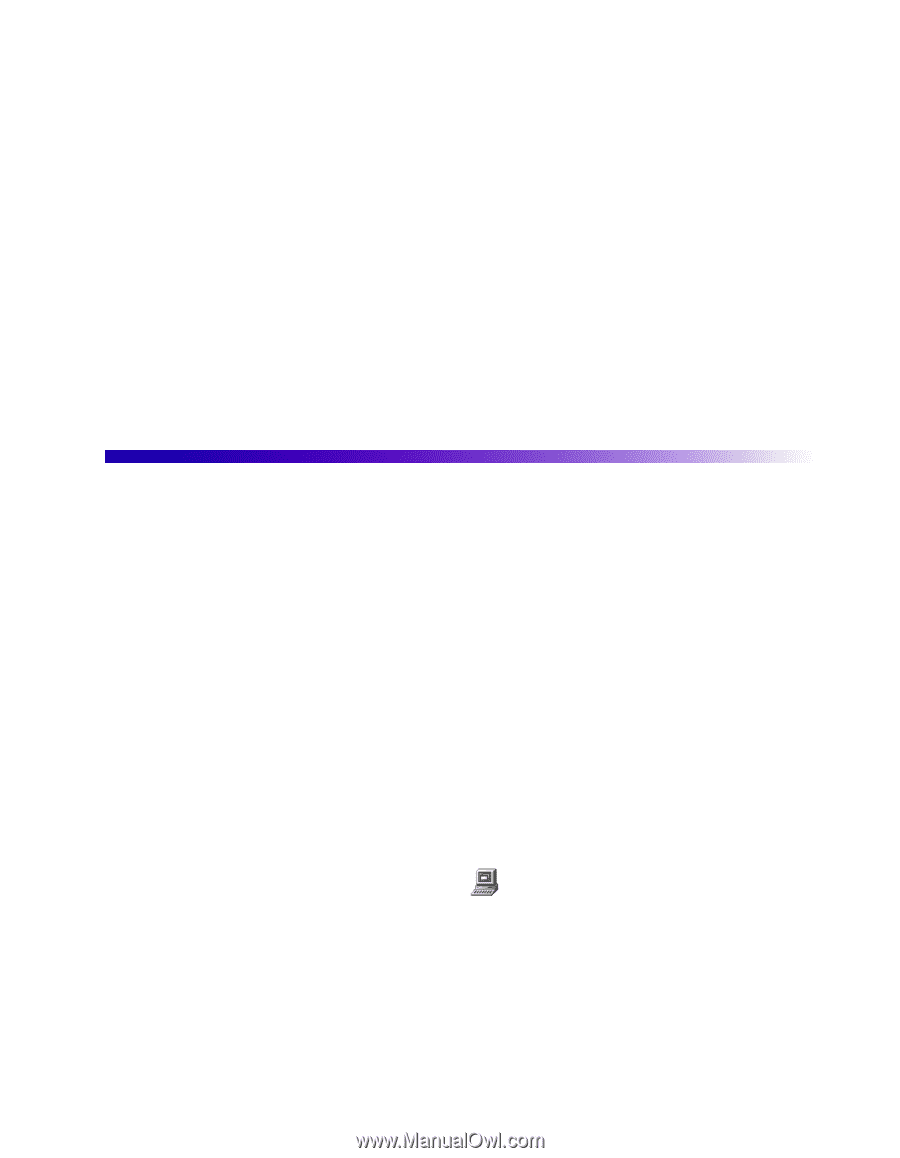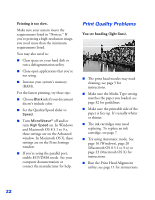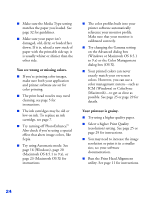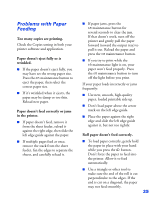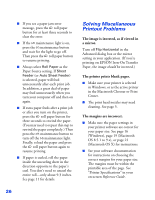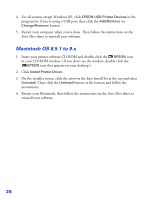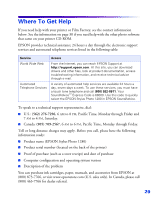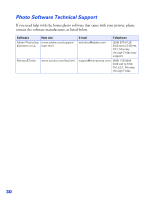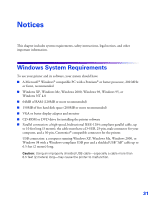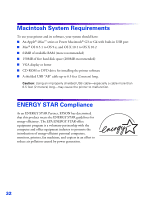Epson 1280 Printer Basics - Page 71
Uninstalling and Reinstalling Printer Software, Windows - stylus photo driver
 |
UPC - 010343844230
View all Epson 1280 manuals
Add to My Manuals
Save this manual to your list of manuals |
Page 71 highlights
Image size or position is incorrect. Make sure paper and layout options are set correctly. You see incorrect characters. ■ Make sure the interface cable is securely connected and meets the system requirements on page 31 or page 32. Then try printing again. ■ Make sure your printer is selected in Windows, or as the active printer in the Macintosh Chooser or Print Center. ■ If you're using a switch box or USB hub with your printer, connect the printer directly to your computer. Uninstalling and Reinstalling Printer Software You may need to uninstall and then reinstall your printer software. For example, this might be necessary when you upgrade your Windows operating system. You don't need to uninstall your photo software or on-screen Reference Guide, and you won't see the license agreement when you reinstall your software. Note: You don't need to uninstall your printer driver for OS X; you can reinstall the printer driver over the old driver. Windows 1. Windows XP: Click Start, then click the Control Panel icon. On the next screen, click Add or Remove Programs. Other Windows systems: Double-click My Computer, then double-click the Control Panel icon. Finally, double-click Add/Remove Programs. 2. Click EPSON Printer Software in the program list, and click the Add/Remove button (Change/Remove button on Windows XP and 2000). 3. In the next window, make sure your EPSON Stylus Photo printer icon is selected and click OK. Then follow the on-screen instructions. 27