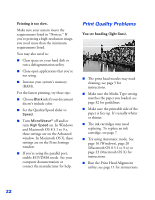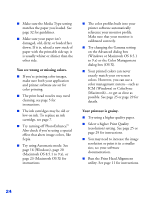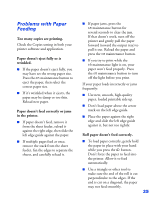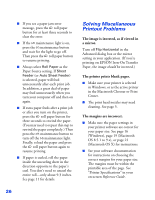Epson 1280 Printer Basics - Page 66
Print Quality Problems, Printing is too slow., You see banding light lines. - print head replacement
 |
UPC - 010343844230
View all Epson 1280 manuals
Add to My Manuals
Save this manual to your list of manuals |
Page 66 highlights
Printing is too slow. Make sure your system meets the requirements listed in "Notices." If you're printing a high-resolution image, you need more than the minimum requirements listed. You may also need to: ■ Clear space on your hard disk or run a defragmentation utility. ■ Close open applications that you're not using. ■ Increase your system's memory (RAM). For the fastest printing, try these tips: ■ Choose Black ink if your document doesn't include color. ■ Set the Quality/Speed slider to Speed. ■ Turn MicroWeave® off and/or turn High Speed on. In Windows and Macintosh OS 8.5.1 to 9.x, these settings are on the Advanced window. In Macintosh OS X, these settings are on the Print Settings window. ■ If you're using the parallel port, enable ECP/DMA mode. See your computer documentation or contact the manufacturer for help. Print Quality Problems You see banding (light lines). ■ The print head nozzles may need cleaning; see page 5 for instructions. ■ Make sure the Media Type setting matches the paper you loaded; see page 32 for guidelines. ■ Make sure the printable side of the paper is face up. It's usually whiter or shinier. ■ The ink cartridges may need replacing. To replace an ink cartridge, see page 7. ■ Try using Automatic mode. See page 16 (Windows), page 20 (Macintosh OS 8.5.1 to 9.x) or page 23 (Macintosh OS X) for instructions. ■ Run the Print Head Alignment utility; see page 11 for instructions. 22