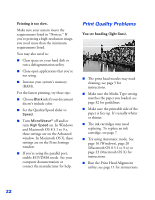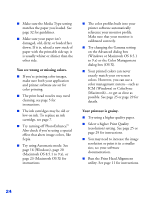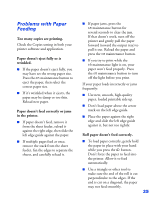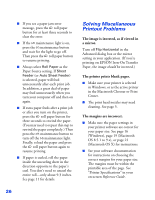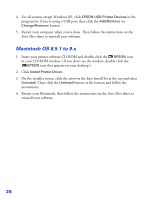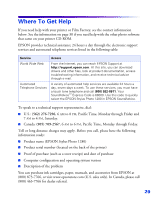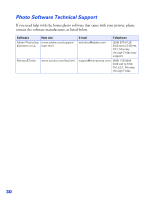Epson 1280 Printer Basics - Page 69
Problems with Paper Feeding, Roll paper doesn't feed correctly.
 |
UPC - 010343844230
View all Epson 1280 manuals
Add to My Manuals
Save this manual to your list of manuals |
Page 69 highlights
Problems with Paper Feeding Too many copies are printing. Check the Copies setting in both your printer software and application. Paper doesn't eject fully or is wrinkled. ■ If the paper doesn't eject fully, you may have set the wrong paper size. Press the b maintenance button to eject the paper, then select the correct paper size. ■ If it's wrinkled when it ejects, the paper may be damp or too thin. Reload new paper. Paper doesn't feed correctly or jams in the printer. ■ If paper doesn't feed, remove it from the sheet feeder, reload it against the right edge, then slide the left edge guide against the paper. ■ If multiple pages feed at once, remove the stack from the sheet feeder, fan the edges to separate the sheets, and carefully reload it. ■ If paper jams, press the b maintenance button for several seconds to clear the jam. If that doesn't work, turn off the printer and gently pull the paper forward (toward the output tray) to pull it out. Reload the paper and press the b maintenance button. ■ If you try to print while the b maintenance light is on, your paper won't feed properly. Press the b maintenance button to turn off the light before you print. If your paper loads incorrectly or jams frequently: ■ Use new, smooth, high-quality paper, loaded printable side up. ■ Don't load paper above the arrow mark on the left edge guide. ■ Place the paper against the right edge and slide the left edge guide against it, but not too tightly. Roll paper doesn't feed correctly. ■ To load paper correctly, gently hold the paper in place with your hand while you press the z button. Don't force the paper to feed into the printer. Allow it to feed automatically. ■ Use a triangle or other tool to make sure the end of the roll is cut perpendicular to the edges. If the end is cut on a diagonal, the paper may not feed smoothly. 25