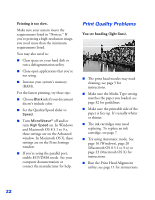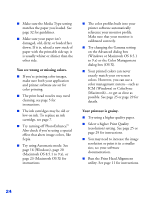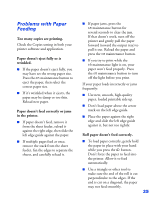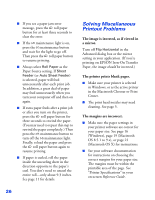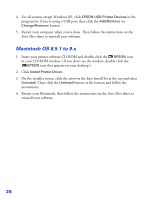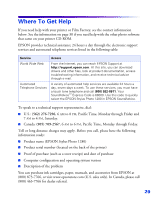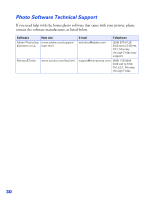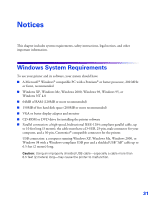Epson 1280 Printer Basics - Page 70
Solving Miscellaneous Printout Problems, The image is inverted, as if viewed in, a mirror. - error messages
 |
UPC - 010343844230
View all Epson 1280 manuals
Add to My Manuals
Save this manual to your list of manuals |
Page 70 highlights
■ If you see a paper jam error message, press the z roll paper button for at least three seconds to clear the error. ■ If the b maintenance light is on, press the b maintenance button and wait for the light to go off. Then press the z roll paper button to resume printing. ■ Always select Roll Paper as the Paper Source setting. If Sheet Feeder (or Auto Sheet Feeder) is selected, paper will feed unnecessarily after each print job. In addition, a great deal of paper may feed unnecessarily when you turn your computer off and then on again. ■ If extra paper feeds after a print job or after you turn on the printer, press the z roll paper button for three seconds to rewind the paper. (You may need to repeat this step to rewind the paper completely.) Then press the b maintenance button to turn off the b maintenance light. Finally, reload the paper and press the z roll paper button again to resume printing. ■ If paper is curled, roll the paper inside the uncurling sheet in the direction opposite to the paper's curl. You don't need to uncurl the entire roll-only about 9.3 inches. See page 11 for details. Solving Miscellaneous Printout Problems The image is inverted, as if viewed in a mirror. Turn off Flip Horizontal in the Advanced dialog box or the mirror setting in your application. (If you're printing on EPSON Iron-On Transfer Paper, the image should be inverted.) The printer prints blank pages. ■ Make sure your printer is selected in Windows, or as the active printer in the Macintosh Chooser or Print Center. ■ The print head nozzles may need cleaning. See page 5. The margins are incorrect. ■ Make sure the paper settings in your printer software are correct for your paper size. See page 16 (Windows), page 19 (Macintosh OS 8.5.1 to 9.x), or page 21 (Macintosh OS X) for instructions. ■ See your software documentation for instructions on choosing the correct margins for your paper size. The margins must be within the printable area of the page. See "Printer Specifications" in your on-screen Reference Guide. 26