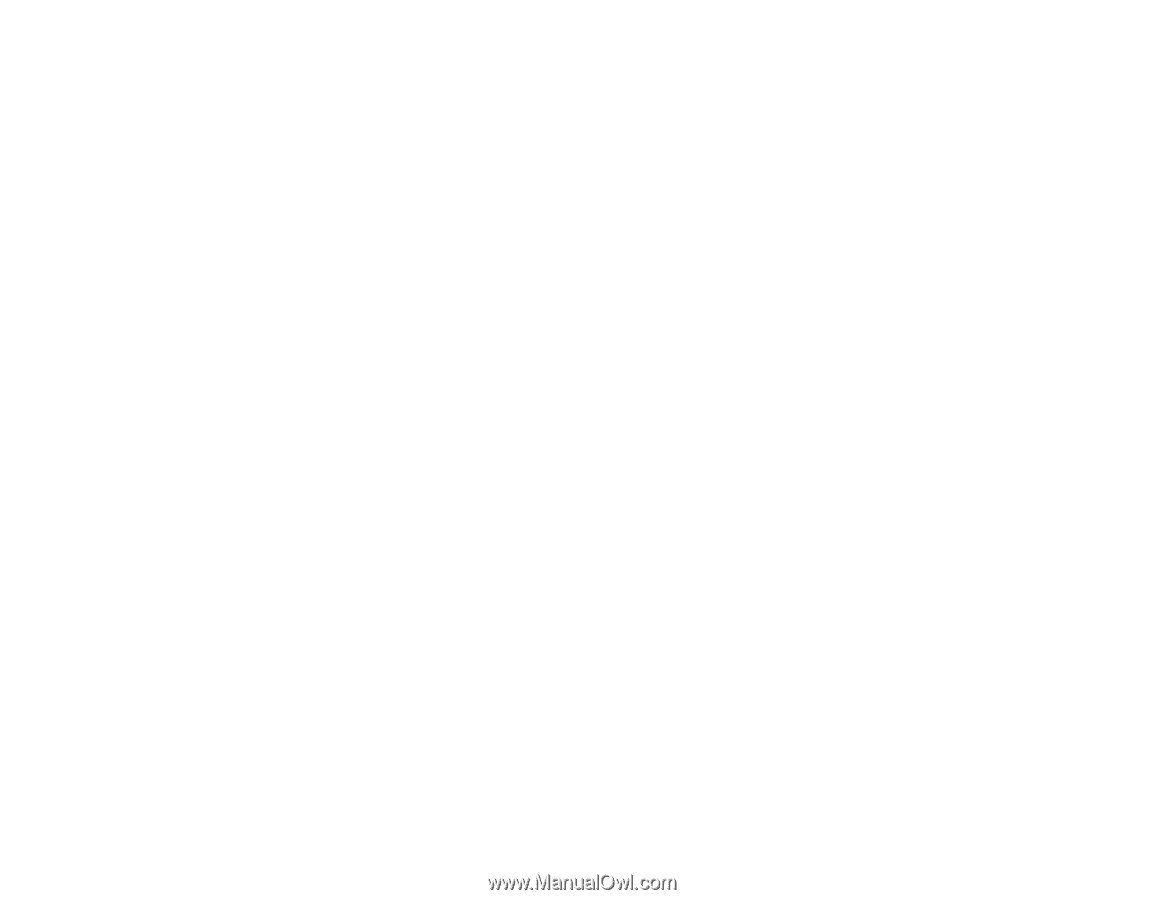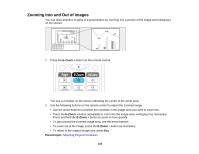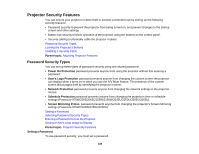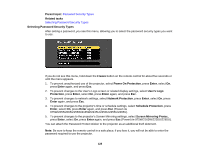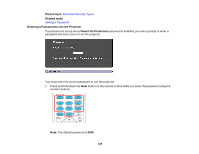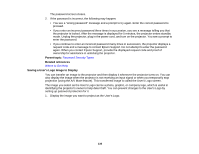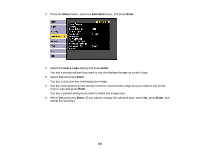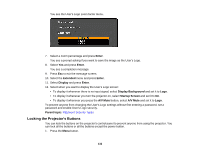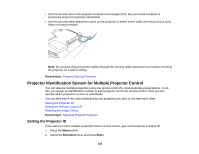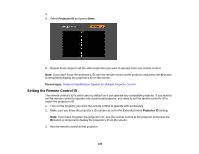Epson 2165W Users Guide - Page 130
Saving a User's Logo Image to Display, Password Security Types, Where to Get Help
 |
View all Epson 2165W manuals
Add to My Manuals
Save this manual to your list of manuals |
Page 130 highlights
The password screen closes. 2. If the password is incorrect, the following may happen: • You see a "wrong password" message and a prompt to try again. Enter the correct password to proceed. • If you enter an incorrect password three times in succession, you see a message telling you that the projector is locked. After the message is displayed for 5 minutes, the projector enters standby mode. Unplug the projector, plug in the power cord, and turn on the projector. You see a prompt to enter the password. • If you continue to enter an incorrect password many times in succession, the projector displays a request code and a message to contact Epson Support. Do not attempt to enter the password again. When you contact Epson Support, provide the displayed request code and proof of ownership for assistance in unlocking the projector. Parent topic: Password Security Types Related references Where to Get Help Saving a User's Logo Image to Display You can transfer an image to the projector and then display it whenever the projector turns on. You can also display the image when the projector is not receiving an input signal or when you temporarily stop projection (using the A/V Mute feature). This transferred image is called the User's Logo screen. The image you select as the User's Logo can be a photo, graphic, or company logo, which is useful in identifying the projector's owner to help deter theft. You can prevent changes to the User's Logo by setting up password protection for it. 1. Display the image you want to project as the User's Logo. 130