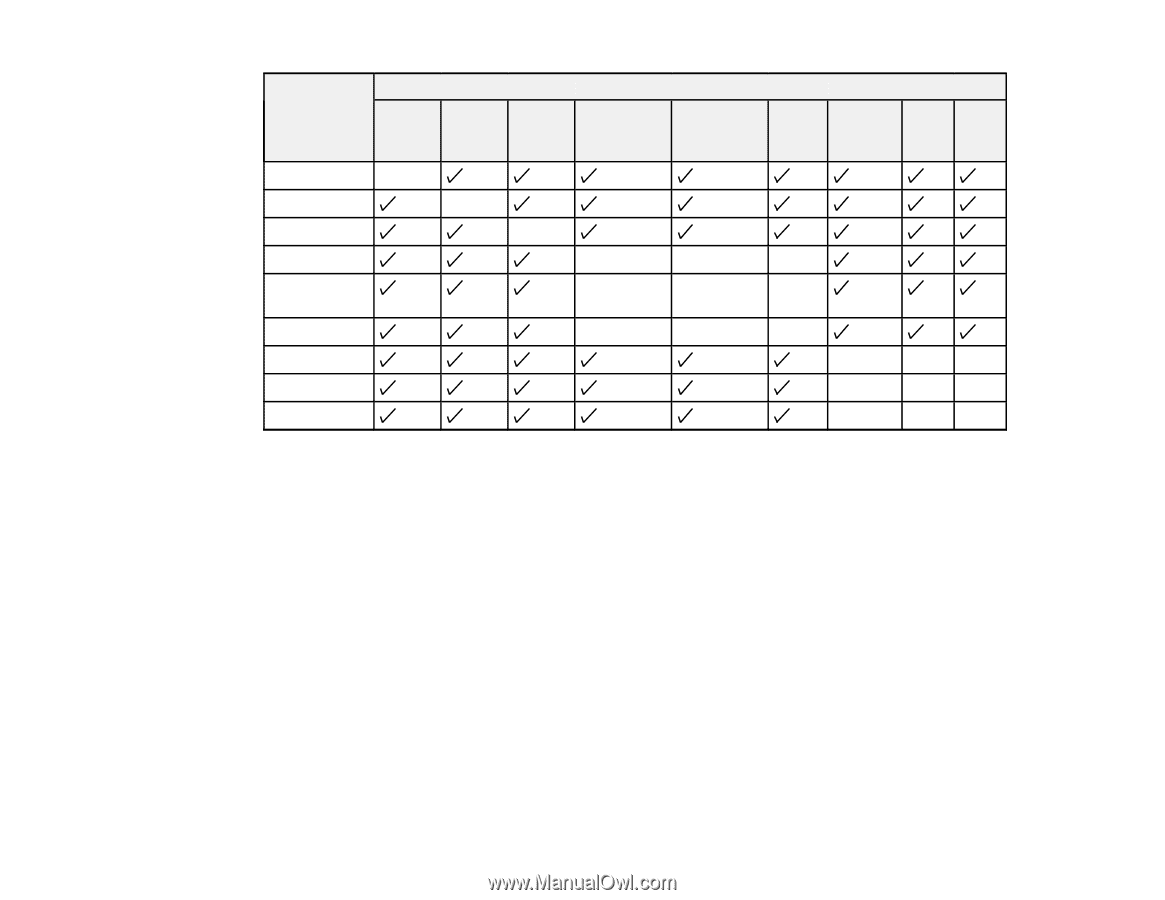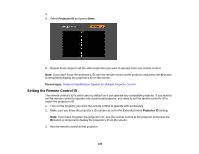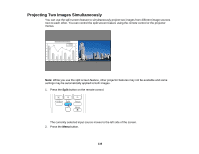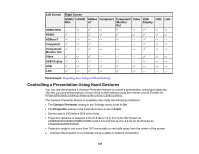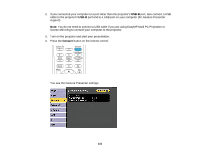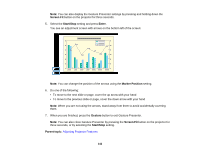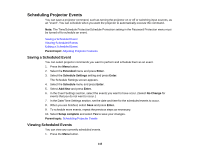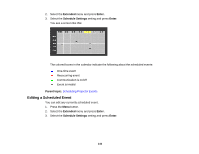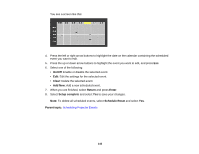Epson 2165W Users Guide - Page 140
Controlling a Presentation Using Hand Gestures, USB Display
 |
View all Epson 2165W manuals
Add to My Manuals
Save this manual to your list of manuals |
Page 140 highlights
Left Screen Right Screen HDMI1/ HDMI2 HDBas Computer1 Computer2 Video USB USB LAN MHL eT /Monitor Display Out HDMI1/MHL - HDMI2 - HDBaseT - Computer1 - - - Computer2/ Monitor Out - - - Video - - - USB Display - -- USB - -- LAN - -- Parent topic: Projecting Two Images Simultaneously Controlling a Presentation Using Hand Gestures You can use the projector's Gesture Presenter feature to control a presentation using hand gestures. This lets you give presentations in front of the screen without using the remote control (PowerLite 975W/2055/2065/2155W/2165W/2245U/2250U/2255U/2265U). The Gesture Presenter feature is available only under the following conditions: • The Gesture Presenter setting in the Settings menu is set to On. • The Projection setting in the Extended menu is set to Front. • Screen size is 100 inches (254 cm) or less • Projection distance is between 4.9 to 9.8 feet (1.5 to 3.0 m) for the PowerLite 2165W/2245U/2250U/2255U/2265U and 3.9 to 9.8 feet (1.2 to 3.0 m) for the PowerLite 975W/2055/2065/2155W • Projection angle is not more than 20º horizontally or vertically away from the center of the screen 1. Connect the projector to a computer using a cable or network connection. 140