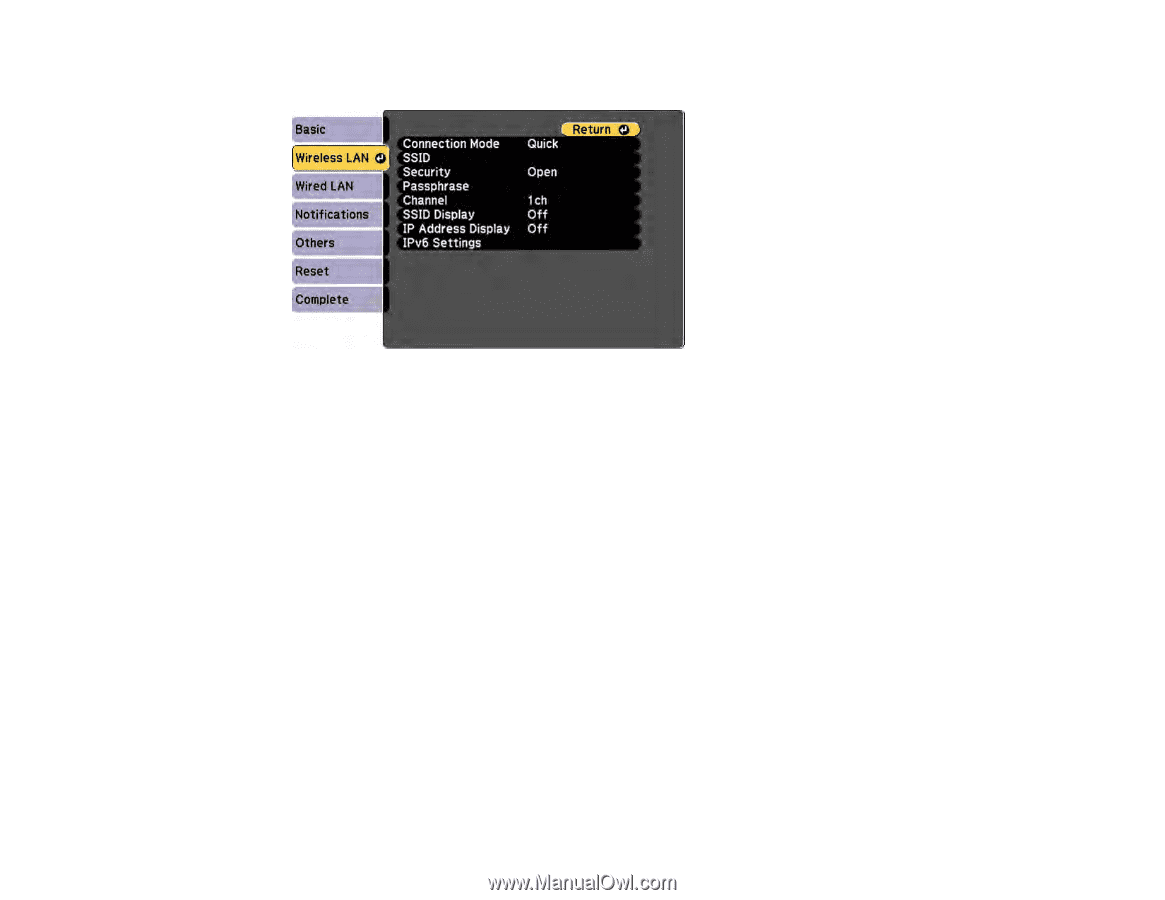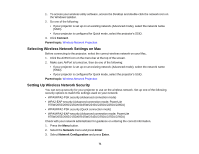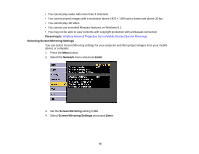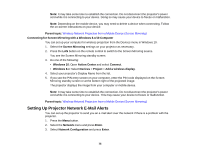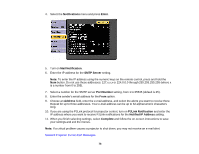Epson 2165W Users Guide - Page 72
Wireless Network Projection from a Mobile Device (Screen Mirroring), Screen Mirroring Restrictions
 |
View all Epson 2165W manuals
Add to My Manuals
Save this manual to your list of manuals |
Page 72 highlights
4. Select the Wireless LAN menu and press Enter. 5. Select the Security setting and press Enter. 6. Select the security settings for your network. 7. When you finish selecting settings, select Complete and follow the on-screen instructions to save your settings and exit the menus. Parent topic: Wireless Network Projection Wireless Network Projection from a Mobile Device (Screen Mirroring) You can send images to your projector from mobile devices such as laptops, smartphones, and tablets using Miracast technology (PowerLite 975W/2165W/2255U/2265U). If your device supports Miracast, you do not need to install any additional software. Screen Mirroring Restrictions Selecting Screen Mirroring Settings Connecting for Screen Mirroring with Miracast Connecting for Screen Mirroring with a Windows 8.x/10 Computer Parent topic: Wireless Network Projection Screen Mirroring Restrictions Note the following when using Screen Mirroring features: • You cannot play an interlaced image. 72