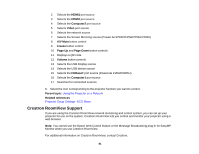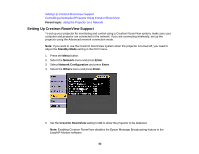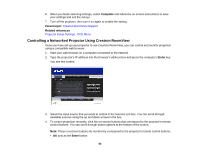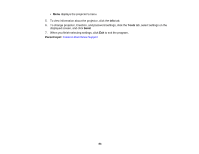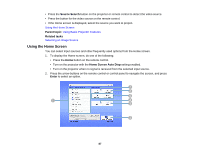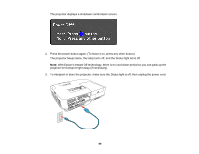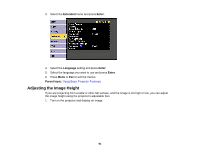Epson 2165W Users Guide - Page 86
Direct Power On, Warning, is warmed up, the Status light stops flashing and turns blue.
 |
View all Epson 2165W manuals
Add to My Manuals
Save this manual to your list of manuals |
Page 86 highlights
2. Connect the power cord to the projector's power inlet. 3. Plug the power cord into an electrical outlet. Note: With Direct Power On turned on, the projector turns on as soon as you plug it in. The projector's On/Standby light turns blue. This indicates that the projector is receiving power. 4. Press the power button on the projector or the remote control to turn on the projector. The projector beeps and the Status light flashes blue as the projector warms up. Once the projector is warmed up, the Status light stops flashing and turns blue. Warning: Never look into the projector lens when the lamp is on. This can damage your eyes and is especially dangerous for children. If you do not see a projected image right away, try the following: • Verify the lens cover is open all the way. • Turn on the connected computer or video device. • Insert a DVD or other video media and press the play button, if necessary. 86