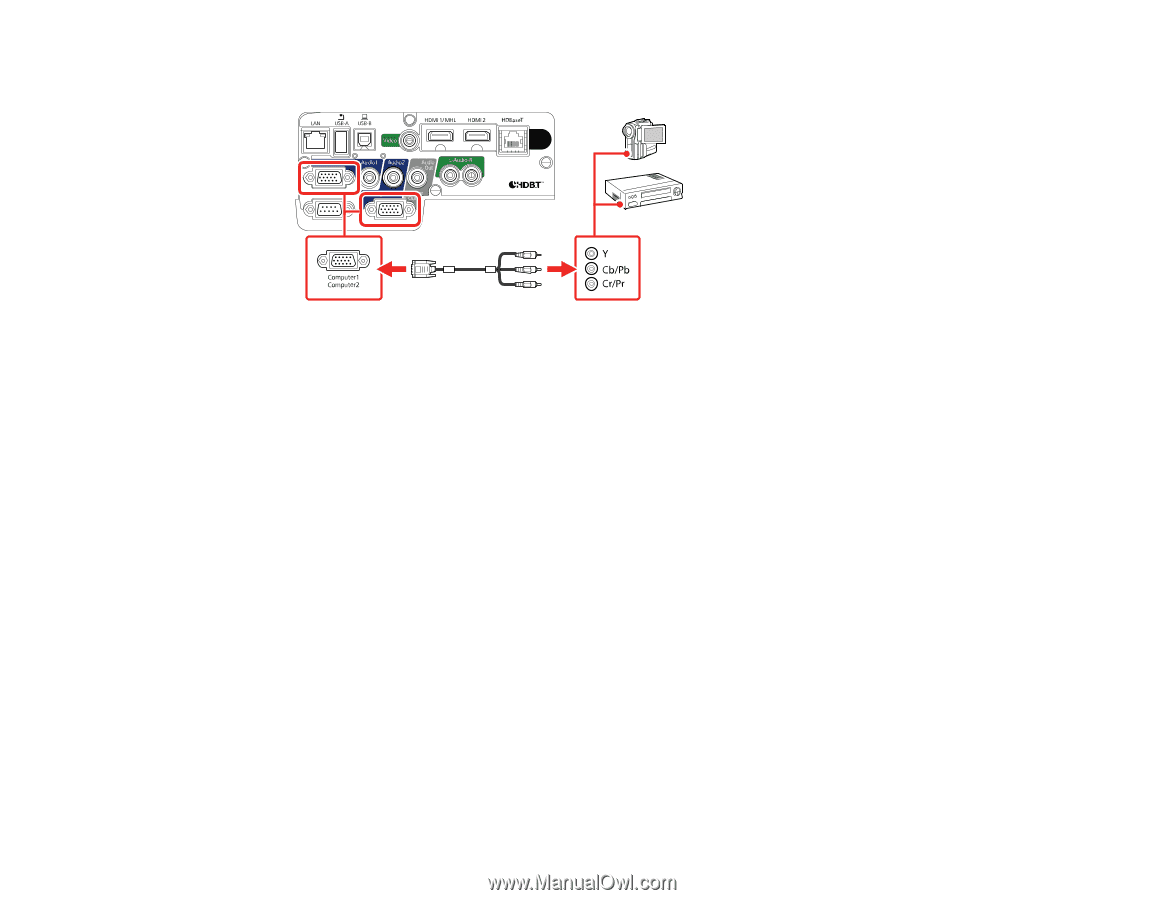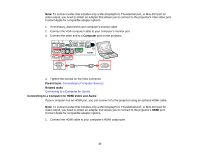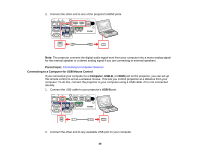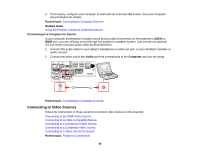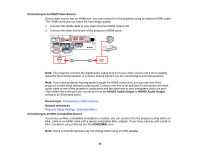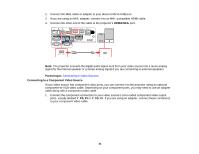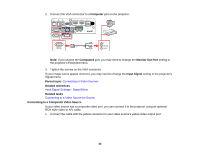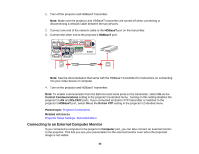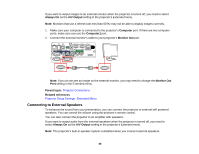Epson 2165W Users Guide - Page 42
Connecting to a Composite Video Source, Connecting to Video Sources
 |
View all Epson 2165W manuals
Add to My Manuals
Save this manual to your list of manuals |
Page 42 highlights
2. Connect the VGA connector to a Computer port on the projector. Note: If you choose the Computer2 port, you may need to change the Monitor Out Port setting in the projector's Extended menu. 3. Tighten the screws on the VGA connector. If your image colors appear incorrect, you may need to change the Input Signal setting in the projector's Signal menu. Parent topic: Connecting to Video Sources Related references Input Signal Settings - Signal Menu Related tasks Connecting to a Video Source for Sound Connecting to a Composite Video Source If your video source has a composite video port, you can connect it to the projector using an optional RCA-style video or A/V cable. 1. Connect the cable with the yellow connector to your video source's yellow video output port. 42