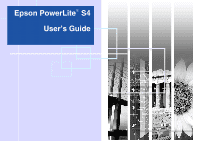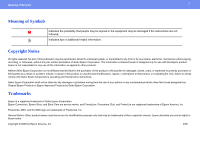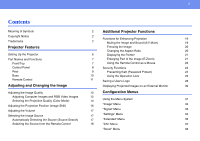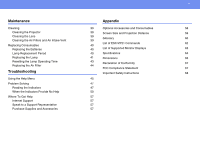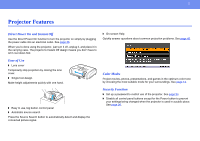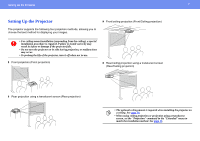Epson 3LCD User Manual
Epson 3LCD - PowerLite S4 Projector Manual
 |
UPC - 010343857827
View all Epson 3LCD manuals
Add to My Manuals
Save this manual to your list of manuals |
Epson 3LCD manual content summary:
- Epson 3LCD | User Manual - Page 1
Epson PowerLite® S4 User's Guide - Epson 3LCD | User Manual - Page 2
instructions Epson Corporation. Trademarks Epson is a registered trademark of Seiko Epson Corporation. Epson Connection, Epson Store, and Extra Care are service marks; and PrivateLine, Presenters Club, and PowerLite are registered trademarks of Epson America, Inc. Pixelworks, DNX, and the DNX logo - Epson 3LCD | User Manual - Page 3
Functions Front/Top Control Panel Rear Base Remote Control Adjusting and Changing the Image 2 Additional Projector Functions 2 Functions for Enhancing Projection 19 2 Muting the Image and Sound (A/V Mute) 19 Freezing the Image 20 Changing the Aspect Ratio 20 6 Displaying the Pointer - Epson 3LCD | User Manual - Page 4
Cleaning the Projector 39 Screen Size and Projection Distance 59 Cleaning the Lens 39 Glossary 60 Cleaning the Air Filters and Air Intake Vent 39 Replacing Consumables List of ESC/VP21 Commands 62 40 Replacing the Batteries 40 List of Supported Monitor Displays 63 Lamp Replacement - Epson 3LCD | User Manual - Page 5
Source Search button to automatically detect and display the connected picture signal. ◗ On-screen Help Quickly answer questions about common projection problems. See page 45. Color Modes Project movies, photos, presentations, and games in the optimum color tone by choosing the most suitable mode - Epson 3LCD | User Manual - Page 6
Setting Up the Projector 6 Setting Up the Projector The projector supports the following four projection methods, allowing you to choose the best method for displaying your images. ◗ Front/ceiling projection (Front/Ceiling projection) c • For ceiling mount installation (suspending from the - Epson 3LCD | User Manual - Page 7
Front/Top Control panel Lamp cover Open this cover when replacing the projector's lamp. Air exhaust vent Front adjustable foot Raises the projector to adjust the projection angle. Foot release lever Extends the front foot. 7 Security lock Focus ring Adjusts the image focus. Remote control light - Epson 3LCD | User Manual - Page 8
projector power on or off. LED indicators The color of the indicators and whether they are flashing or lit shows the state of this projector. [Source Search] button The input source is automatically searched for in the following order, and the input image from the connected equipment is projected - Epson 3LCD | User Manual - Page 9
. USB port Connects the projector to a computer via the USB cable when using the wireless mouse function. Computer images cannot be projected by using the USB cable to connect the computer. Remote control light-receiving area Receives signals from the remote control. Power inlet Connects to the - Epson 3LCD | User Manual - Page 10
. 10 Front adjustable foot Air filter (air intake vent) This prevents dust and other foreign particles from getting inside the projector when air is drawn in. It should be cleaned and replaced periodically. Suspension bracket fixing points (3 points) Attach the optional ceiling mount here when - Epson 3LCD | User Manual - Page 11
(see page 18) [Auto] button (see p.12) [Search] button (see page 17) 11 [Power] button (see Quick Setup sheet) [ ] button (see page 22) [Freeze] button (see page 20) [Num] button and numeric buttons (see page 24) [Color Mode] button (see page 14) [Menu] button (see page 31) [Help] button (see page - Epson 3LCD | User Manual - Page 12
the Image Quality 12 Adjusting and Changing the Image Adjusting the Image Quality Adjusting Computer Images and RGB Video Images Automatic Setup Automatic setup detects analog RGB signals coming from a connected computer, and automatically adjusts these signals so that the optimum images can - Epson 3LCD | User Manual - Page 13
the Sync If flickering, fuzziness or interference appear in computer or RGB video images, and this cannot be fixed using automatic setup, you will need to adjust the Sync (synchronization) manually using the following procedure. 1 Select "Signal" from the configuration menu, and then select - Epson 3LCD | User Manual - Page 14
of the images that are being projected. You can easily obtain the optimum image quality simply by selecting the color mode that corresponds to the projected images. The brightness of the images will vary depending on which color mode is selected. Mode Photo Sports Presentation Theatre Game - Epson 3LCD | User Manual - Page 15
top-right corner of the screen each time the color mode is changed. While the color mode name is displayed on the screen, it does not change to the next color mode setting unless you press the button. p The color mode can also be set using the "Color Mode" command in the "Image" menu. See page 32. - Epson 3LCD | User Manual - Page 16
for about 10 seconds. p • The projection position cannot be adjusted when zoom is set to maximum "wide". • Even if you turn the power supply off, the "Image Shift" settings you make are kept. When either the projector position or the angle of the projector is changed, you can readjust or perform the - Epson 3LCD | User Manual - Page 17
from connected equipment and projects the image. 1 Turn on your computer or video equipment. If you are viewing a tape or DVD, start playback. 2 Press the Source Search button. Using the Remote Control Using the Control Panel p • If the value displayed in the gauge on the screen stops changing - Epson 3LCD | User Manual - Page 18
Selecting the Image Source 18 3 The projector searches for an active source and displays the image. Unused sources are skipped, as shown below. When two or more pieces of equipment are connected, press the [Source Search] button repeatedly to select the desired source. Computer S-Video Video - Epson 3LCD | User Manual - Page 19
This chapter explains functions used when giving presentations and for using the projector's security functions. Functions for Enhancing Projection Muting the Image and Sound (A/V Mute) For example, this can be used if you want to pause the projection for a moment and focus the audience's attention - Epson 3LCD | User Manual - Page 20
files, without projecting any images. Remote control Changing the Aspect Ratio This function changes the aspect ratio of images from 4:3 to 16:9 when component video, S-video, or composite video images are being projected. Images which have been recorded in digital video or onto DVDs can be viewed - Epson 3LCD | User Manual - Page 21
Functions for Enhancing Projection 21 Displaying the Pointer This allows you to move a pointer icon on the projected image, and helps you draw attention to the area you are talking about. p You can use the "Pointer Shape" command in the "Settings" menu to change the shape of the pointer to one of - Epson 3LCD | User Manual - Page 22
are connected by a commercially available USB A-B cable, you can use the projector's remote control like a wireless mouse to control the computer's mouse pointer. Computer Windows 98/2000/Me/XP Home Edition/XP Professional Macintosh (OS 8.6-9.2/10.0-10.4) You can reduce the enlarged image by - Epson 3LCD | User Manual - Page 23
while the following functions are being used. •While a configuration menu is being displayed •While a help menu is being displayed •While the E-Zoom function is being used •While a user's logo is being captured •Pointer function •While adjusting sound volume •While Image Shift is being used - Epson 3LCD | User Manual - Page 24
the password will not be able to use the projector to project images, if the power has been disconnected since the password was last entered correctly. Furthermore, the user's logo that is displayed on the background of the screen cannot be changed. This is effective against theft. At the time of - Epson 3LCD | User Manual - Page 25
If the projector's power is on when it is in standby mode, the password entry screen will not be displayed. When "User's Logo Protect" is enabled (On) If an attempt is made to carry out any of the following user logo operations, a message is displayed and the setting cannot be changed. To change the - Epson 3LCD | User Manual - Page 26
new password is stored." will be displayed. If you enter the password incorrectly, a message will be displayed prompting you to re-enter the password. Using the Operation Lock This function locks the buttons on the projector's control panel. You can use it when projecting at tradeshows or in schools - Epson 3LCD | User Manual - Page 27
are two methods to cancel the projector's control panel lock. • Using remote control, change the "Settings" - "Operation Lock" in the configuration menu to "Off". • Hold down the projector's [Enter] button continuously for about 7 seconds. A message will be displayed and the lock will be cancelled - Epson 3LCD | User Manual - Page 28
Saving a User's Logo 28 Saving a User's Logo You can record the image that is currently being projected as a user's logo. p When a user's logo is recorded, the previous user's logo will be erased. 1 Project the image you would like to use as the user's logo, and then display the configuration - Epson 3LCD | User Manual - Page 29
will then be saved. Once the image has been saved, the message "Completed." will be displayed. p • Saving the user's logo may take a few moments (about 15 seconds). Do not use the projector or any other sources which are connected to the projector while the user's logo is being saved, otherwise it - Epson 3LCD | User Manual - Page 30
from a computer (analog RGB or RGB video source), you can connect an external monitor to view the projected image. Monitor port Cable provided with monitor To Monitor Out port (black) p • Component video and S-Video images cannot be output to an external monitor. • The setting gauge for keystone - Epson 3LCD | User Manual - Page 31
Using the Menu System Configuration Menus Using the Menu System 1 Select from the main menu 2 Select from the sub menu 3 Change the selected item 31 Buttons used Control panel Remote control - Epson 3LCD | User Manual - Page 32
Reset Function Select the quality of the image to suit your surroundings. See page 14. Adjusts the image brightness. Adjusts the difference between light and dark in the images. Adjusts the color saturation for the images. Adjusts the image tint. (Adjustment is only possible when component - Epson 3LCD | User Manual - Page 33
for the connected equipment manually. (Adjustment is only possible when composite video/S-Video signals are being input.) Sets the video signal format. With the "Auto" function, image signals are recognized automatically. If interference appears in the projected images or no images appear when - Epson 3LCD | User Manual - Page 34
on the projector's control panel except for the [Power] button will be disabled. See page 26. The shape of the pointer can be selected. See page 21. Pointer 1: Pointer 2: Pointer 3: This lets you set the lamp brightness to one of two settings. Select "Low" if the images being projected are too - Epson 3LCD | User Manual - Page 35
startup screen is displayed (the image projected when the projector is started). A/V Mute: Determines the background screen displayed when the [A/V Mute] button on the remote control is pressed. Options include "Black", "Blue" or "Logo". Change the user's logo that is displayed as a background or - Epson 3LCD | User Manual - Page 36
set to "On" and leave the power cable connected to a wall socket, the projector may turn on by itself when electricity is restored after a power outage. Sleep Mode: Sets whether projection stops automatically in the following situations: - When no image signals are input for approximately 30 minutes - Epson 3LCD | User Manual - Page 37
"Info" Menu 37 "Info" Menu Lets you check the type of image signal being projected and the status of the projector. Computer/RGB video/component video Composite video/S-video Sub-menu Lamp Hours Source Input Signal Resolution Video Signal Refresh Rate Sync. Info Function Shows the cumulative - Epson 3LCD | User Manual - Page 38
all items in all menus to their default settings. The "Computer1 Input", "Zoom", "Image Shift", "User's Logo", "Lamp Hours" and "Language" settings will not be reset to their defaults. Clears the cumulative lamp operating time and resets it to "0H". Perform this procedure when you replace the lamp. - Epson 3LCD | User Manual - Page 39
air outlet, it can cause the internal temperature of the projector to rise, and this can lead to problems with operation and shortening of the optical engine's service life. It is recommended that you clean these parts at least once every three months. Clean them more often than this if using the - Epson 3LCD | User Manual - Page 40
to replace the lamp when: • The message "Replace the Lamp." appears on the screen when projection starts 2 Insert the batteries. Check the positions of the (+) and (-) marks inside the battery holder to ensure that the batteries are inserted the correct way. A message will be displayed. • When - Epson 3LCD | User Manual - Page 41
replacing the lamp on a ceiling-mounted projector, be careful when removing the lamp cover; broken glass could fall out of the lamp area and get in your eyes. • Wait until the lamp has cooled down sufficiently (about one hour) before removing the lamp cover. 1 Turn off the projector's power, wait - Epson 3LCD | User Manual - Page 42
it up and out of the projector. If the lamp is broken replace it with a new lamp, or contact Epson for further advice (see page 57). If replacing the lamp yourself, be careful to avoid pieces of broken glass. 5 Install the new lamp. Insert the new lamp so that the lamp fits in place correctly. After - Epson 3LCD | User Manual - Page 43
, otherwise the lamp replacement period will not be indicated correctly. 1 Connect the power cable and turn on the projector. 2 Select "Reset" from the configuration menu, and then select "Reset Lamp Hours". Check the buttons you can use, and the operations they perform, in the guide at the - Epson 3LCD | User Manual - Page 44
message reappears after it has been cleaned, it should be replaced. The air filter can be replaced even if the projector is installed on a ceiling. 1 Turn off the projector's power, wait until it beeps twice, and disconnect the power cable. 2 Remove the air filter. Put your finger into the recess - Epson 3LCD | User Manual - Page 45
Menu Troubleshooting Using the Help Menu If a problem occurs with the projector, you can use the Help function to assist you in solving the problem. It uses a series of menus in a question and answer format. If the Help function does not provide a solution to the problem, see "Problem Solving - Epson 3LCD | User Manual - Page 46
Using the Help Menu 46 4 Repeat the operations in steps 2 and 3 to proceed through the menu to more detailed items. 5 Press the [Help] button to exit the help menu. - Epson 3LCD | User Manual - Page 47
check that the power cable is connected correctly and that power is being supplied normally. Power indicator lights red Status Power Red Red Red Cause Internal error Remedy or Status Stop using the projector, disconnect the power cable from the electrical outlet, and contact Epson (see page - Epson 3LCD | User Manual - Page 48
If this does not solve the problem, stop using the projector and disconnect the power cable from the electrical outlet. Then contact Epson (see page 57). If the lamp is broken replace it with a new lamp, or contact Epson for further advice (see page 57). If replacing the lamp yourself, be careful to - Epson 3LCD | User Manual - Page 49
Problem Solving 49 Status Power Orange Cause Lamp replacement notification Remedy or Status Replace the lamp with a new one. See page 41. If you continue to use the lamp after it has passed the replacement period, the possibility that the lamp may break will increase. Replace the lamp with a new - Epson 3LCD | User Manual - Page 50
performance, so that the colors projected by the projector and the colors appearing on the monitor may not necessarily match, but this is not a sign of a problem.) Images appear dark page 54 Nothing appears on the external monitor page 54 Problems when projection starts Power does not turn on page - Epson 3LCD | User Manual - Page 51
not want sleep mode to be used, change the "Sleep Mode" setting to "Off". See page 36. The message "Not Supported." is displayed Check Remedy Are the image signal format settings correct? If a composite video or S-video source is connected to the projector, use the "Video Signal" menu command - Epson 3LCD | User Manual - Page 52
Problem Solving 52 The message "No Signal." is displayed Check Are the cables connected correctly? Has the correct video input port been selected? Is the power for the computer or video source turned on? If you're projecting from laptop, are the image signals being output to the projector? Remedy - Epson 3LCD | User Manual - Page 53
, has the correct resolution been Set the computer so that the signals that are output are compatible with this projector. selected? See "List of Supported Monitor Displays" on page 63. For computer images, have the Sync. and Tracking settings been adjusted correctly? Press the [Auto] button on - Epson 3LCD | User Manual - Page 54
and the color quality will become poorer. When this happens, the lamp should be replaced with a new one. See page 41. Nothing appears on the external monitor Check Are images from a port other than the Computer port being projected? Remedy The only images that can be displayed on an external - Epson 3LCD | User Manual - Page 55
, stop using the projector, disconnect the power cable from the wall outlet and contact Epson (see page 57). Other problems No sound can be heard or the sound is faint Check Remedy Is the audio source connected correctly? Check that the cable is connected to the Audio port. Has the volume - Epson 3LCD | User Manual - Page 56
Problem Solving 56 The remote control does not work Check Remedy Is the remote control light-emitting area pointing towards the front or back of the projector, or toward the screen? Point the remote control towards the projector or the screen. The operating angle for the remote control is - Epson 3LCD | User Manual - Page 57
Where To Get Help Epson provides these technical support services: Internet Support Visit Epson's support website for solutions to common problems. You can download drivers and documentation, get FAQs and troubleshooting advice, or e-mail Epson with your questions. Visit Presenters Online to access - Epson 3LCD | User Manual - Page 58
ELPSL01 Part Name Replacement lamp Air filter set (2) 50" Portable screen (4:3 aspect ratio) 60" Portable pop-up screen (4:3 aspect ratio) 80" Portable pop-up screen (4:3 aspect ratio) 83.6" Hanging pull-down screen (4:3 aspect ratio) Ceiling mount False ceiling plate Ceiling mount secure cable kit - Epson 3LCD | User Manual - Page 59
Distance See the following table to choose the best position for your projected image. The values are only a guide. Units: cm (in.) 4:3 Screen Size 30" 61 × 46 (24 × 18) 40" 81 × 61 (32 × 24) 50" 100 × 76 (39 × 30) 60" 120 × 90 (47 × 35) 80" 160 × 120 (63 × 47) 100" 200 × 150 - Epson 3LCD | User Manual - Page 60
1125i or greater (p = progressive, i =interlaced) Screen aspect ratio of 16:9 Dolby Digital audio reception and playback (or output) A method of image scanning whereby the image data is divided into fine horizontal lines which are displayed in sequence starting from left to right and then from the - Epson 3LCD | User Manual - Page 61
out correctly, wide vertical stripes will appear in the projected images. An abbreviation for Universal Serial Bus. USB is an interface for connecting personal computers to peripheral devices which only support relatively low data transmission speeds. A type of video signal with a resolution of - Epson 3LCD | User Manual - Page 62
and the projector will change to warm-up mode. When the power has turned on, a colon ":" (3Ah) will be returned. When the projector executes a command, it returns a ":" and waits for the next command to be sent. If command processing terminates with an error, the projector outputs an error message - Epson 3LCD | User Manual - Page 63
800×450 800×450 *1: Connection is not possible if the equipment does not have a VGA output port. *2: The value when zoom is set to maximum. Component Video/RGB Video Signal Refresh rateg (Hz) SDTV(525i) 60 (D1) SDTV (625i) 50 SDTV (525p) 60 (D2) HDTV(750p) 16:9 (D4) 60 HDTV (1125i) 16 - Epson 3LCD | User Manual - Page 64
Display method Resolution Contrast ratio Brightness Focus adjustment Zoom adjustment Lamp Lamp life Speaker Power supply Power low brightness) Manual Electronic (approx. 1:1.35) UHE lamp, 170 W to +35ºC (41 to 95ºF) (No condensation) -10 to +60ºC (14 to 140ºF) (No condensation) Approx. 2.6 kg (5.7 - Epson 3LCD | User Manual - Page 65
Specifications 65 Safety USA UL60950-1 Canada CSA C22.2 No.60950-1 EU The Low Voltage Directive (73/23/EEC) IEC/EN60950-1 EMC USA FCC Part 15B Class B (DoC) Canada ICES-003 Class B European Community EMC Directive (89/336/EEC) EN55022, Class B EN55024 IEC/EN61000-3-2 IEC/EN61000-3-3 Australia/New - Epson 3LCD | User Manual - Page 66
Dimensions Dimensions 86.8 12 Center of lens 80 50.1* 12 83.7 7.7 327 104.7 *Distance from center of lens to suspension bracket fixing point 69.7 3-M4×9 127 66 247 115 Units: mm - Epson 3LCD | User Manual - Page 67
and used in accordance with the instructions, may cause harmful interference to connected to unused interfaces. Changes or modifications not expressly approved by the manufacturer could void the user's authority to operate the equipment. Trade Name Type of Product Model :EPSON :Projector :EMP-S4 - Epson 3LCD | User Manual - Page 68
normally when you follow the operating instructions, or if it exhibits a distinct change in performance, indicating a need for service ◗ If it has been dropped or the housing has been damaged ◗ The internal projector components consist of many glass parts such as the lens and projection lamp. - Epson 3LCD | User Manual - Page 69
lamp, turn off the power supply and wait the time specified in the User's Guide to allow the lamp to cool completely. ◗ A mercury lamp with high internal pressure is used as the projector's light source. Mercury lamps the lamp cover is removed. If cleaning the projector or replacing the lamp yourself
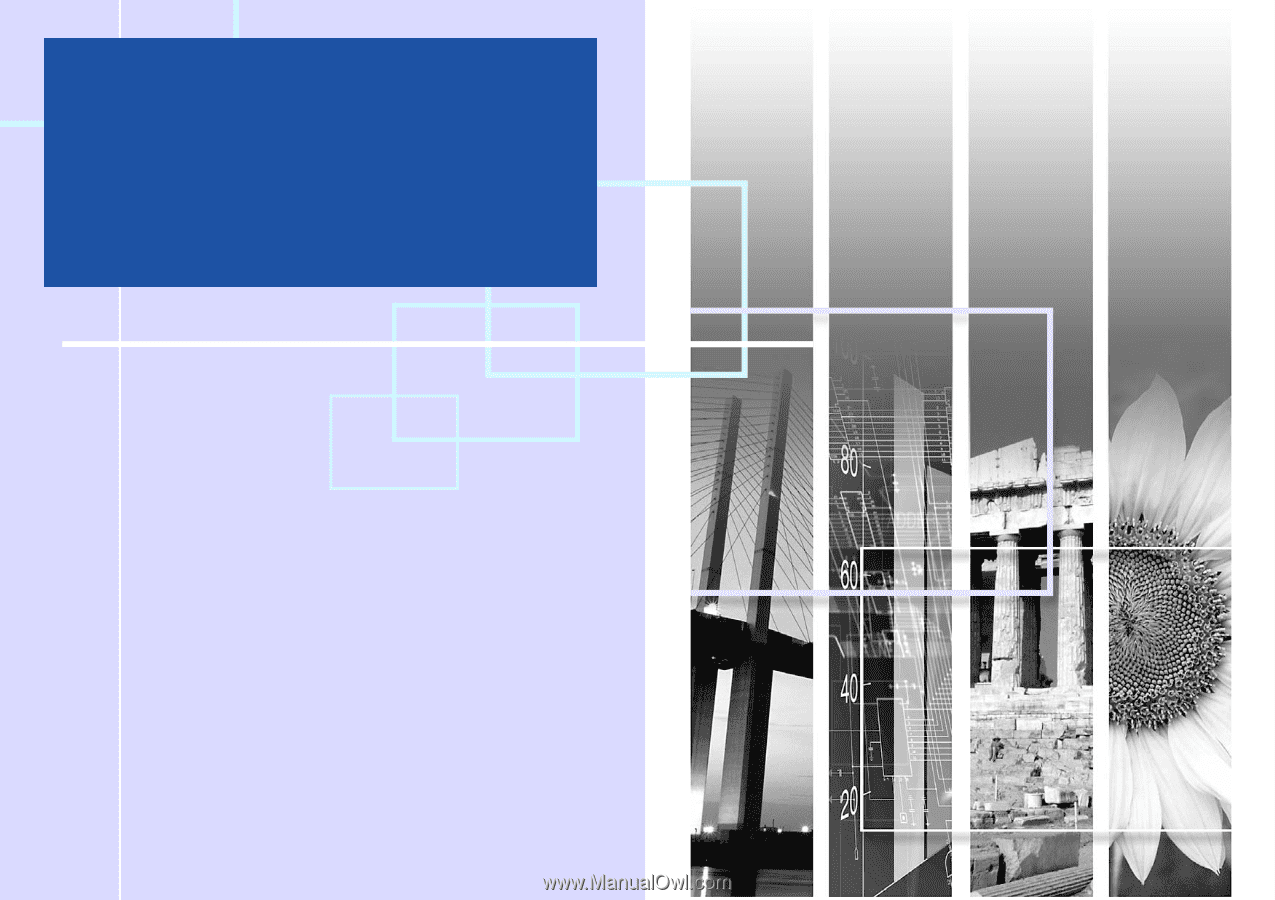
User’s Guide
Epson PowerLite
S4
®