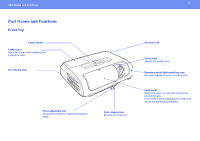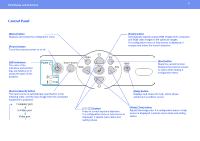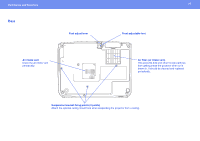Epson 3LCD User Manual - Page 12
Adjusting and Changing the Image, Adjusting the Image Quality - projector manual
 |
UPC - 010343857827
View all Epson 3LCD manuals
Add to My Manuals
Save this manual to your list of manuals |
Page 12 highlights
Adjusting the Image Quality 12 Adjusting and Changing the Image Adjusting the Image Quality Adjusting Computer Images and RGB Video Images Automatic Setup Automatic setup detects analog RGB signals coming from a connected computer, and automatically adjusts these signals so that the optimum images can be obtained. Automatic setup involves adjustment of Tracking, Position, and Sync (synchronization). If "Auto Setup" in the "Signal" menu is set to "Off", automatic setup is not carried out. In this case, press the [Auto] button on the remote control or the [Enter] button on the projector's control panel to make the adjustment while computer or RGB video images are being projected. Using the remote control Using the control panel p • If you try to make the adjustment while other functions such as E-zoom or Freeze are in use, these functions are canceled and then the adjustment is made. • Sometimes the signals may not be adjusted correctly depending on the type of computer or RGB video signals being input. In such cases, use the configuration menu commands to adjust the tracking and sync settings manually. See page 33. Adjusting the Tracking If vertical stripes appear in the projected computer or RGB video images, and this cannot be fixed using automatic setup, you will need to adjust the Tracking manually using the following procedure. 1 Select "Signal" from the configuration menu, and then select "Tracking". Check the buttons you can use and the operations they perform in the guide at the bottom of the screen. Using the remote control Using the control panel