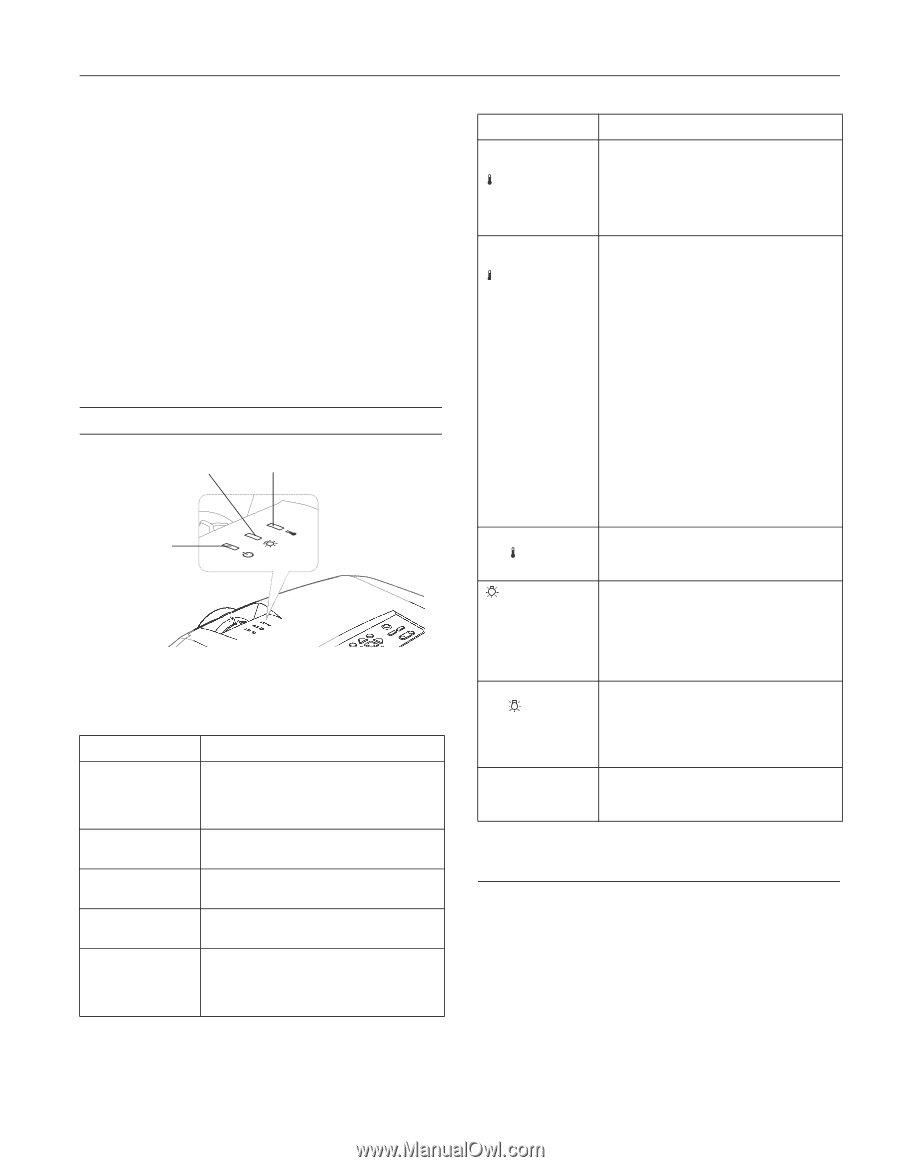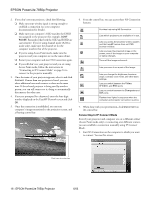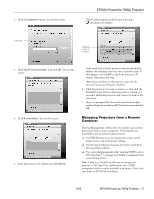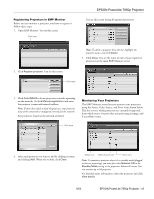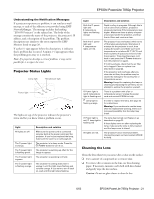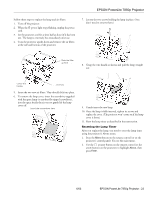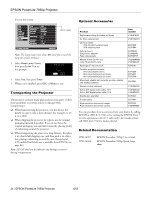Epson 7850p Product Information Guide - Page 22
Understanding the Notification Messages, Projector Status Lights, Cleaning the Lens
 |
UPC - 010343845992
View all Epson 7850p manuals
Add to My Manuals
Save this manual to your list of manuals |
Page 22 highlights
EPSON PowerLite 7850p Projector Understanding the Notification Messages If a projector experiences a problem, it can send an e-mail message to each of the addresses you provided using EMP NetworkManager. The message includes the heading "EPSON Projector" in the subject line. The body of the message contains the name of the projector, the projector's IP address, and a description of the problem. The problem descriptions are similar to the errors reported by EMP Monitor listed on page 20. If a plus (+) sign appears before the description, it indicates that a problem has occurred. A minus (-) sign appears when the problem goes away or is resolved. Note: If a projector develops a critical problem, it may not be possible for it to report the error. Projector Status Lights s Lamp light Temperature light Power light The lights on top of the projector indicate the projector's status and let you know when a problem occurs. Light All lights are off. The P power light is orange. The P power light is flashing green. The P power light is green. The P power light is flashing orange. Description and solution Make sure the power cord is connected securely both at the power outlet and the projector. If you've just replaced the lamp, make sure the cover is on (see page 22). The projector is in sleep mode. Press the P Power button to turn it on. The projector is warming up. Wait for the image to appear. The projector is operating normally. The projector is cooling down. Don't unplug it until the light stops flashing and remains orange. If you want to turn it back on, wait until the light stops flashing. Light Description and solution Both the P power light and temperature lights are flashing orange. Rapid cooling in progress. Although this is not an abnormal condition, projection stops automatically if the temperature rises higher. Make sure there is plenty of space around and under the projector, and that the air filters and vents are clear. Both the P power light and temperature lights are red. The projector has overheated, which turns off the lamp automatically. Wait about 5 minutes for the projector to cool, then unplug the power cord. Make sure room temperature is not above 95 °F (35 °C) and there is plenty of space around and under the projector. Then plug the power cord back in and press the P Power button to turn the projector on again. If it still overheats, check that the air filter isn't clogged. Clean or replace it as described on page 22. If the projector still overheats after you clean the air filter, the problem may be caused by damage to the cooling fan or temperature sensor. Warning: Except for replacing the lamp or cleaning and replacing the air filters, do not attempt to service the projector yourself. P Power light is red; temperature light is flashing red. There is a problem with a fan or temperature sensor. Unplug the power cord and contact EPSON for help. Lamp light is flashing orange. It's time to replace the lamp. See page 22 for instructions. Warning: If you continue to use the lamp after the replacement warning, there is an increased possibility that the lamp may break. P Power light is red; lamp light is flashing red The lamp has burned out. Replace it as described on page 22. If these lights come on after replacing the lamp, make sure the lamp is fully inserted and the lamp cover is closed. All lights are red. The projector has an internal problem. Unplug the power cord and contact EPSON for help. Cleaning the Lens Clean the lens whenever you notice dirt or dust on the surface. ❏ Use a canister of compressed air to remove dust. ❏ To remove dirt or smears on the lens, use lens-cleaning paper. If necessary, moisten a soft cloth with lens cleaner and gently wipe the lens surface. Caution: Do not use glass cleaner to clean the lens. 6/03 EPSON PowerLite 7850p Projector - 21