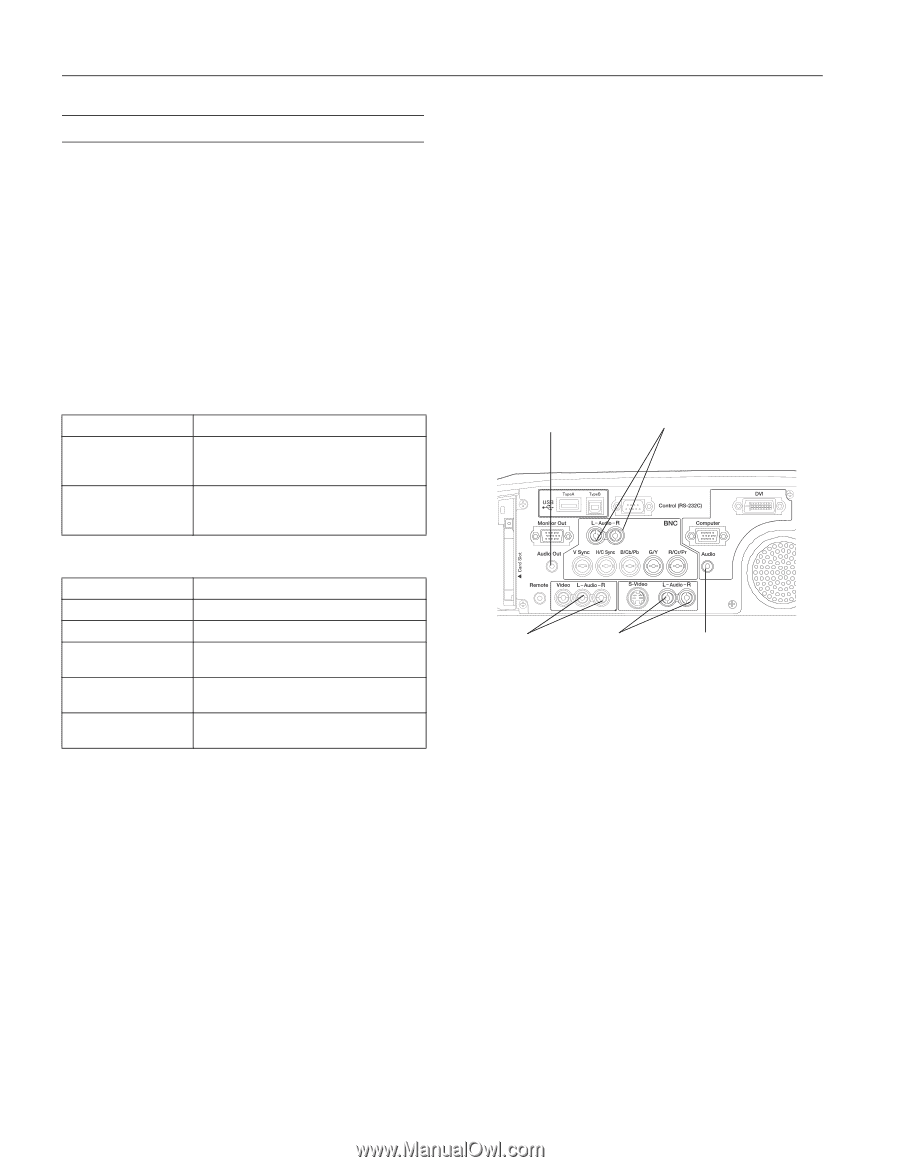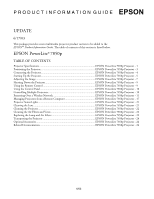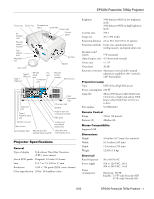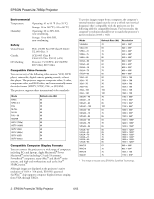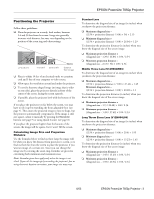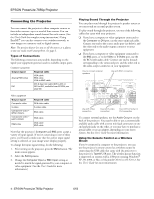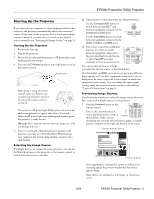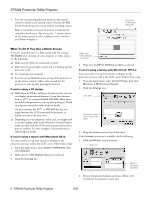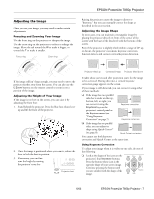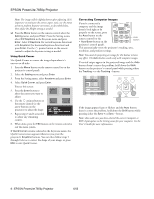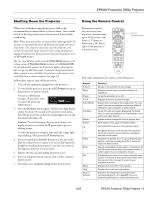Epson 7850p Product Information Guide - Page 5
Connecting the Projector, Types of Connections, Playing Sound Through the Projector - powerlite change remote settings
 |
UPC - 010343845992
View all Epson 7850p manuals
Add to My Manuals
Save this manual to your list of manuals |
Page 5 highlights
EPSON PowerLite 7850p Projector Connecting the Projector You can connect the projector to three computer sources or four video sources-up to a total of four sources. You can include an independent sound channel for each source. (See the User's Guide for complete setup instructions.) Using EasyMP®, you can also connect over a wireless network, or view images on a memory card or digital camera. Note: The preview feature lets you see all the sources at a glance, so you can easily switch among them. See page 5. Types of Connections The following connections are possible, depending on the signal your equipment generates and its available output ports. Computer equipment Output signal Analog RGB video DVI Required cable VGA cable BNC cable VGA-to-BNC cable DVI-D dual-link cable (DVI-to-DVI or DFP-to-DVI, available from EPSON; see page 24) Video equipment Output signal Composite video S-video Component video- NTSC (YCbCr) Component video- HDTV (YPbPr) RGB video Required cable RCA video cable S-video cable BNC cable BNC cable VGA cable BNC cable Note that the projector's Computer and BNC ports accept a variety of input signals. If you're connecting to one of these ports, you'll need to make sure that the correct input signal setting is selected, or your image won't display properly. To change the input signal setting, do the following: 1. After turning on the projector, press the Menu button. The menu screen appears. 2. Select the Setting menu. 3. Change the Computer Input or BNC Input setting as needed to match the signal generated by your computer or video equipment. (See the User's Guide for more information.) Playing Sound Through the Projector You can play sound through the projector's speaker system or you can attach an external speaker system. To play sound through the projector, use one of the following cables that came with your projector: ❏ If you have a computer or video equipment connected to the Computer or DVI port, use the stereo mini-jack cable. Connect one end to the correct audio port (see below), and the other end to the audio-output connector on your equipment. ❏ If you have a computer or video equipment connected to the BNC ports, or to the Video or S-Video port, use the the RCA-style audio cable. Connect one end to the jack corresponding to the connected port, and the other end to the audio-output connector on your equipment. Use to connect external speakers Use with BNC connection Use with Video connection Use with S-video connection Use with Computer or DVI connection To connect external speakers, use the Audio Out port on the back of the projector. You may be able to use a commercially available audio cable with a stereo mini-jack connector on one end and pin jacks on the other, or you may have to purchase a special cable or use an adapter, depending on your stereo system. See the User's Guide for more information. Using the Remote Control as a Wireless Mouse If you've connected a computer to the projector, you can use the projector's remote control as a wireless mouse by connecting the USB cable that came with the projector to the projector's Type B USB port. The wireless mouse function is supported on systems with a USB port running Windows® XP, 98, 2000, or Me, or Macintosh OS 8.6 to OS X 10.2. See the User's Guide for more information. 4 - EPSON PowerLite 7850p Projector 6/03