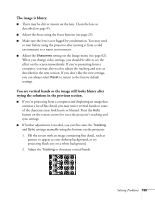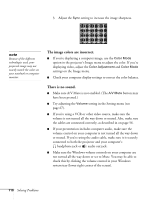Epson 830p User Manual - Page 106
You've connected a computer and see a blue screen with the, message, displayed.
 |
UPC - 010343851177
View all Epson 830p manuals
Add to My Manuals
Save this manual to your list of manuals |
Page 106 highlights
You've connected a computer and see a blue screen with the message No Signal displayed. ■ Make sure the cables are connected correctly, as described on page 46. ■ Try restarting your computer. ■ If you've connected a computer and one or more video sources, you may need to press one of the Source buttons on the projector or remote control to select the correct source. Allow a few seconds for the projector to sync up after pressing the button. If you're using a PC notebook: ■ Hold down the Fn key on the keyboard and press the function key that lets you display on an external monitor. It may have an icon such as , or it may be labelled CRT/LCD. Allow a few seconds for the projector to sync up after pressing it. Check your notebook's manual or online help for details. On most systems, the key lets you toggle between the LCD screen and the projector, or display on both at the same time. ■ Depending on your computer's video card, you might need to use the Display utility in the Control Panel to make sure that both the LCD screen and external monitor port are enabled. See your computer's documentation or online help for details. If you're using Macintosh OS X: 1. Open System Preferences. 2. Click Displays. 3. Make sure the VGA Display or Color LCD dialog box is selected. 4. Click the Arrangement or Arrange tab. 5. Make sure the Mirror Displays checkbox is selected. 106 Solving Problems