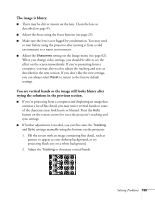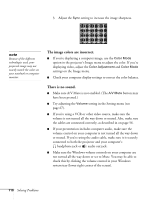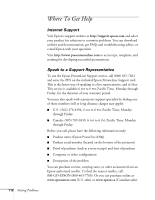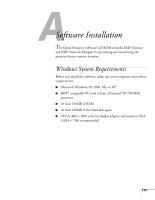Epson 830p User Manual - Page 108
The image isn't square, but keystone-shaped., The image contains static or noise.
 |
UPC - 010343851177
View all Epson 830p manuals
Add to My Manuals
Save this manual to your list of manuals |
Page 108 highlights
■ Macintosh OS 8.6 to 9.x: On the Apple menu, choose Control Panels, and click Monitors and Sound. Select a different resolution. ■ You also may need to modify existing presentation files if you created them for a different resolution. See your software documentation for specific information. The image isn't square, but keystone-shaped. ■ If the top or bottom of the image is broader, press the Sync + or Sync - button on the projector until the image is square. ■ If the projector is angled toward the screen from the left or right, the image will be broader on one side. Center the projector in front of the middle of the screen, facing the screen squarely. If this doesn't work, press the Tracking + or Tracking - button on the projection until the image is square. ■ If the image has no parallel sides, use Quick Corner. Press the Menu button, select the Setting menu, and select Keystone. Select Quick Corner and make your adjustments with the pointer button. See page 36 for details. The image contains static or noise. ■ Make sure the correct input signal is selected in the Signal menu (see page 64). ■ If you're using a computer cable longer than 6 feet, or an extension cable, the image quality may be reduced. ■ Keep your computer and video cables away from the power cord as much as possible to prevent interference. ■ The video signal may be split between the computer and the projector. If you notice a decline in the projected image quality when the image is displayed simultaneously on your notebook computer and the projector, turn off the notebook's LCD display. 108 Solving Problems