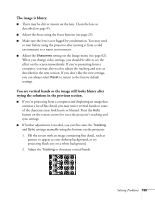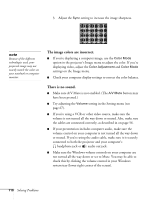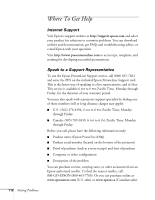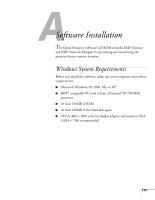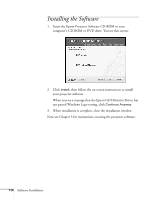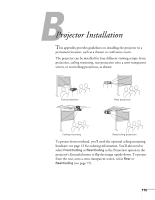Epson 830p User Manual - Page 110
The image colors are incorrect., There is no sound., Make sure A/V Mute is not enabled.
 |
UPC - 010343851177
View all Epson 830p manuals
Add to My Manuals
Save this manual to your list of manuals |
Page 110 highlights
3. Adjust the Sync setting to increase the image sharpness. note Because of the different technologies used, your projected image may not exactly match the colors on your notebook or computer monitor. The image colors are incorrect. ■ If you're displaying a computer image, use the Color Mode option in the projector's Image menu to adjust the color. If you're displaying video, adjust the Color Adjustment and Color Mode settings on the Image menu. ■ Check your computer display settings to correct the color balance. There is no sound. ■ Make sure A/V Mute is not enabled. (The A/V Mute button may have been pressed.) ■ Try adjusting the Volume setting in the Setting menu (see page 67). ■ If you're using a VCR or other video source, make sure the volume is not turned all the way down or muted. Also, make sure the cables are connected correctly, as described in on page 56. ■ If your presentation includes computer audio, make sure the volume control on your computer is not turned all the way down or muted. If you're using the audio cable, make sure it is securely connected to both the projector and your computer's headphone jack or audio out jack. ■ Make sure the Windows volume controls on your computer are not turned all the way down or set to Mute. You may be able to check this by clicking the volume control in your Windows system tray (lower right corner of the screen). 110 Solving Problems