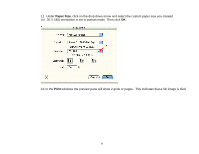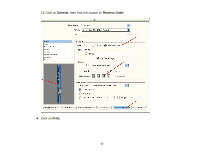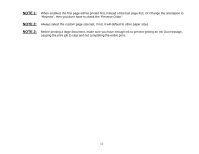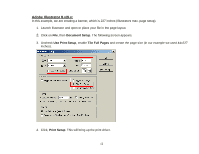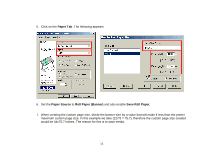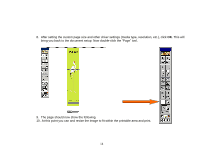Epson 9600 Product Support Bulletin(s) - Page 15
At this point you can and resize the image to fit within the printable area and print.
 |
UPC - 010343841888
View all Epson 9600 manuals
Add to My Manuals
Save this manual to your list of manuals |
Page 15 highlights
8. After setting the custom page size and other driver settings (media type, resolution, etc.), click OK. This will bring you back to the document setup. Now double-click the "Page" tool. 9. The page should now show the following. 10. At this point you can and resize the image to fit within the printable area and print. 14
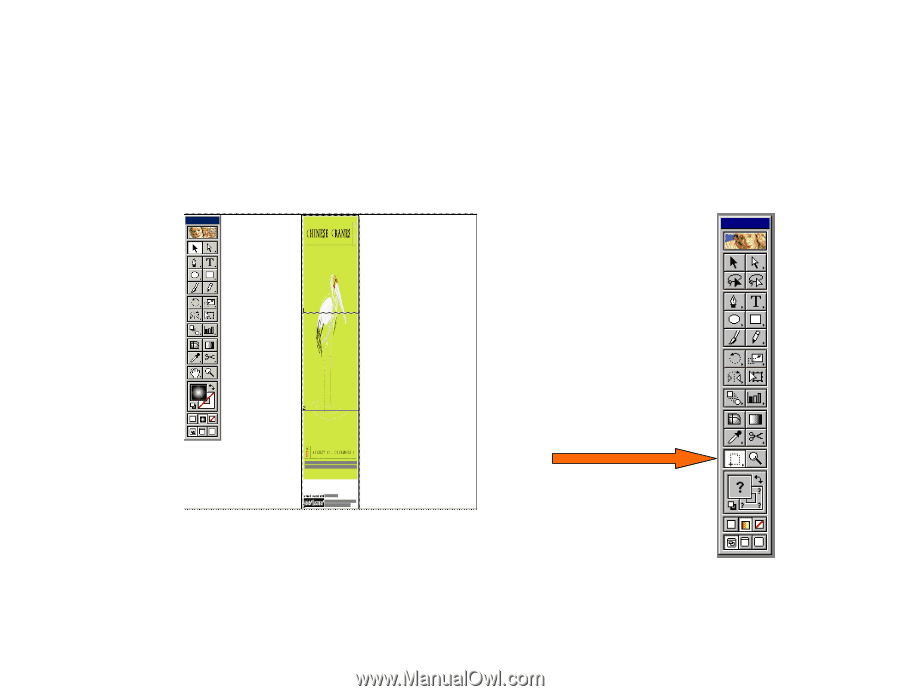
8. After setting the custom page size and other driver settings (media type, resolution, etc.), click
OK
. This will
bring you back to the document setup. Now double-click the “Page” tool.
9. The page should now show the following.
10. At this point you can and resize the image to fit within the printable area and print.
14