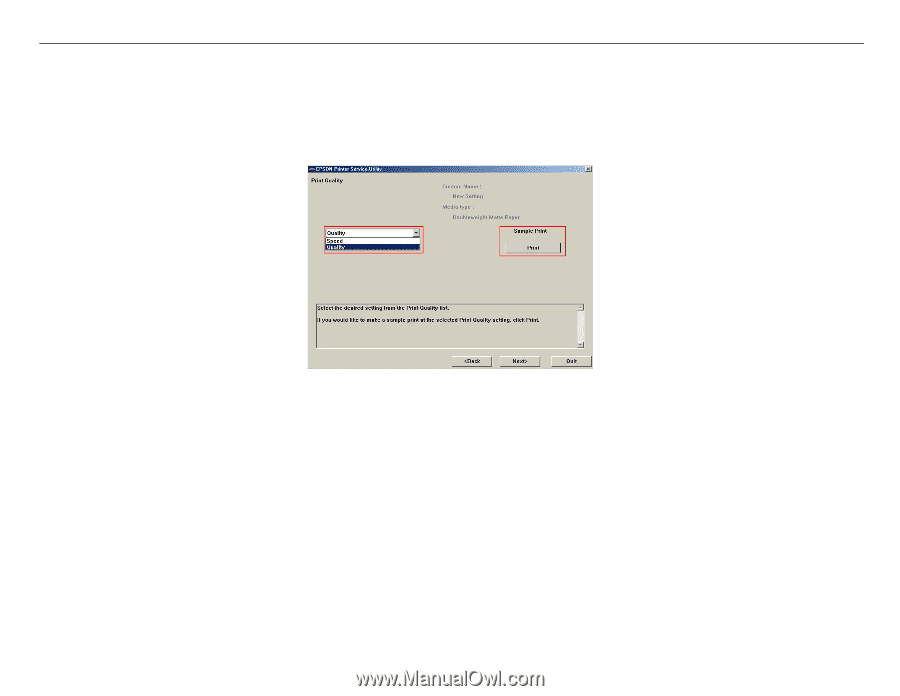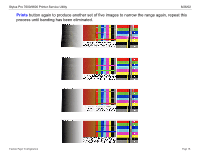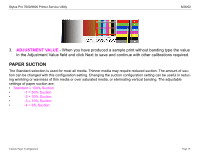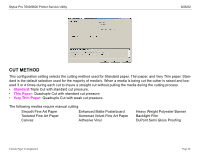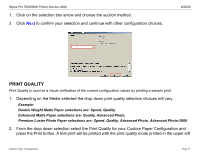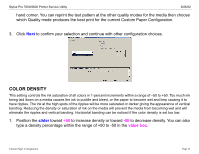Epson 9600 Product Support Bulletin(s) - Page 79
COLOR DENSITY, value box
 |
UPC - 010343841888
View all Epson 9600 manuals
Add to My Manuals
Save this manual to your list of manuals |
Page 79 highlights
Stylus Pro 7600/9600 Printer Service Utility 8/26/02 hand corner. You can reprint the test pattern at the other quality modes for the media then choose which Quality mode produces the best print for the current Custom Paper Configuration. 3. Click Next to confirm your selection and continue with other configuration choices. COLOR DENSITY This setting controls the ink saturation of all colors in 1-percent increments within a range of -50 to +50. Too much ink being laid down on a media causes the ink to puddle and bleed, or the paper to become wet and limp causing it to have ripples. The ink at the high spots of the ripples will be more saturated or darker giving the appearance of vertical banding. Reducing the density or saturation of ink on the media will prevent the media from becoming wet and will eliminate the ripples and vertical banding. Horizontal banding can be noticed if the color density is set too low. 1. Position the slider toward +50 to increase density or toward -50 to decrease density. You can also type a density percentage within the range of +50 to -50 in the value box. Custom Paper Configuration Page 22.