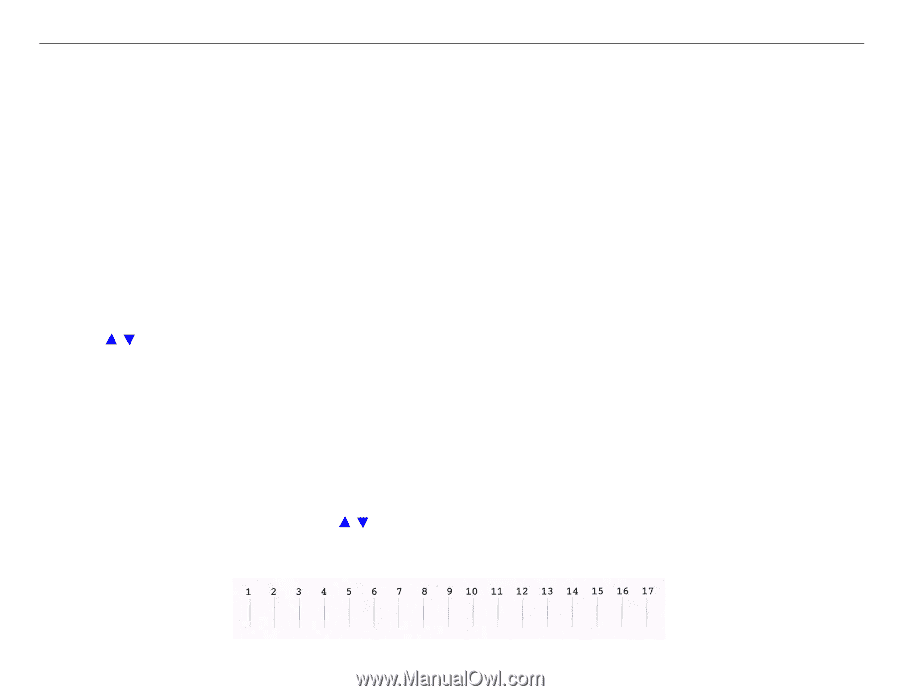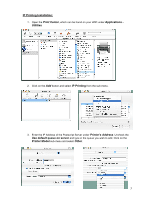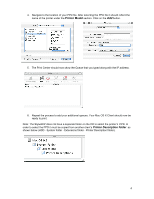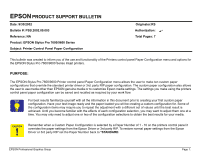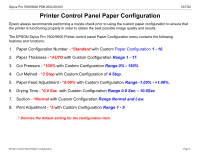Epson 9600 Product Support Bulletin(s) - Page 54
PAPER CONFIGURATION DESCRIPTION, Paper Configuration Number, Paper Thickness
 |
UPC - 010343841888
View all Epson 9600 manuals
Add to My Manuals
Save this manual to your list of manuals |
Page 54 highlights
Stylus Pro 7600/9600 PSB.2002.09.003 10/7/02 PAPER CONFIGURATION DESCRIPTION This section describes each of the Custom Paper Configuration choices and how they can be used. In most cases when the Epson driver and media are used all of these values are pre-configured and do not require a custom paper configuration. You will find the Custom Paper Configuration useful when using third party media and RIP's to obtain the best possible image quality. 1. Paper Configuration Number: The default is *Standard. When you are creating a New Custom Paper Configuration and want to override the paper configuration from the Epson driver or 3Rd party RIP you must first select one of the ten custom paper configuration numbers (Range: 1 - 10) then press the Enter button to set and confirm your selection. Selecting a paper configuration number allows you to save, further modify and recall your specific custom paper configuration by its number. To use the *Standard default or any one of the ten custom paper configurations after you have created them, simply enter the Paper Configuration Number selection for your current media by using the Paper Feed / button to scroll the media number choices, press the Enter Button an * will appear to confirm your selection. 2. Paper Thickness: The default is *AUTO. This configuration value allows you configure the medias thickness value dynamically by printing a test pattern of 17 vertical overlapping sets of lines and choosing which set of lines overlaps the best. Press the Enter button when Paper Thickness is displayed THICK. PAT.=PRINT is displayed on the LCD display. Press the Enter button, the display changes to PAT. PRINTING. The pattern that prints has 17 columns of vertical overlapping lines each is numbered. You choose which set of vertical lines that overlaps the best (Straightest Vertical Line) and use the Paper Feed / to enter the Custom Configuration value. (Range 1 - 17) then press the Enter button to confirm and save the value. Printer Control Panel Paper Configuration Page 4.