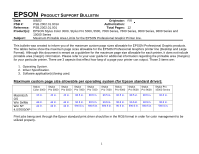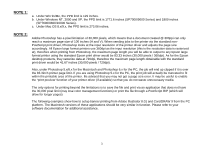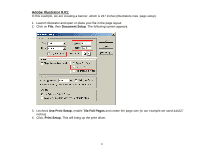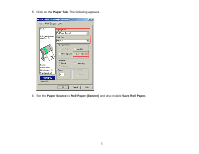Epson 9600 Product Support Bulletin(s) - Page 92
Print, you will likely see the following message
 |
UPC - 010343841888
View all Epson 9600 manuals
Add to My Manuals
Save this manual to your list of manuals |
Page 92 highlights
(PC) (Mac) Step 6) Select OK to get back to the Print Options menu and verify that the custom page size is correct in the Print Options window. If not, go back to page setup and verify the custom page size selection. Once this is done, select Print, you will likely see the following message: Step 7) Click Proceed and Print to begin imaging the document. Page 4
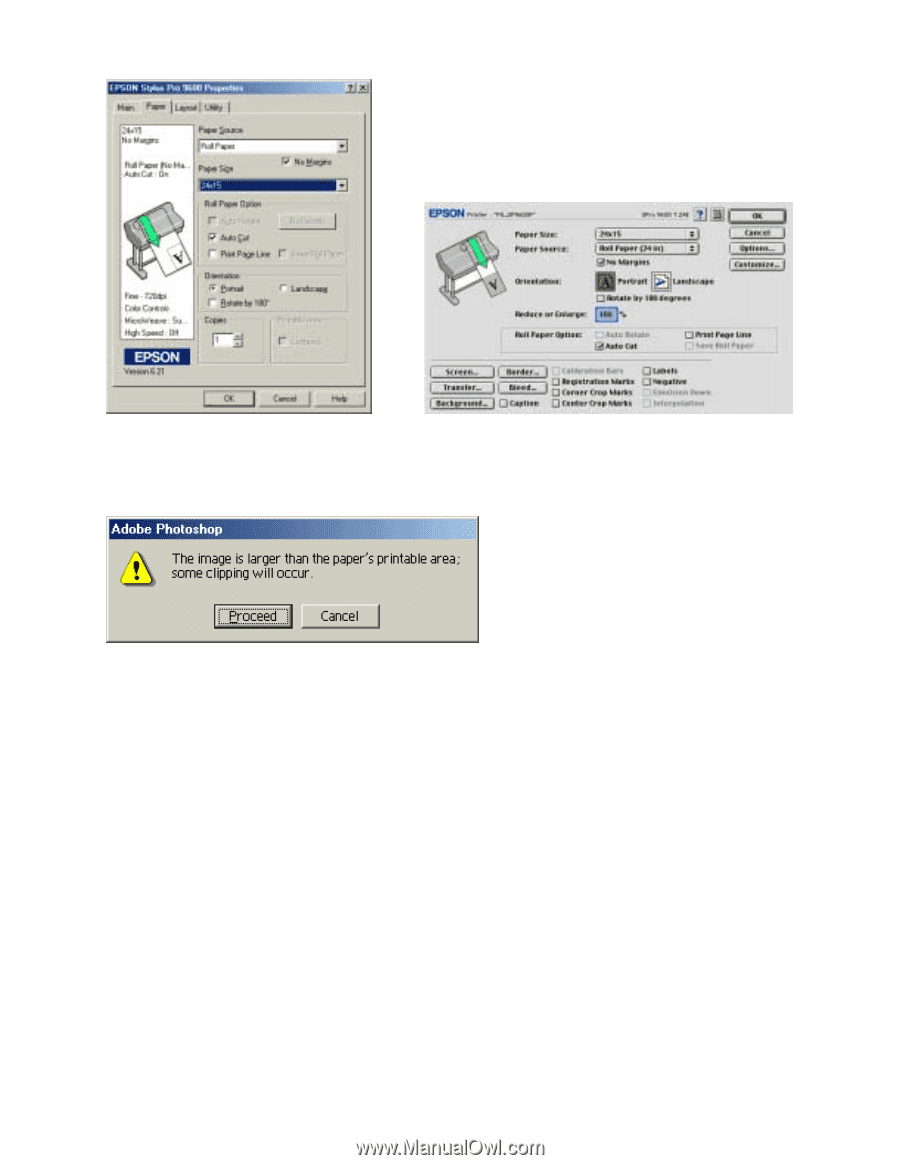
Page 4
(PC)
(Mac)
Step 6) Select OK to get back to the Print Options menu and verify that the custom page size is correct in the Print
Options window. If not, go back to page setup and verify the custom page size selection. Once this is done, select
Print, you will likely see the following message:
Step 7) Click Proceed and Print to begin imaging the document.