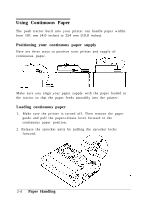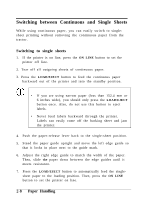Epson ActionPrinter 2000 User Manual - Page 30
Printing multiple- documents, button once to take the printer off line.
 |
View all Epson ActionPrinter 2000 manuals
Add to My Manuals
Save this manual to your list of manuals |
Page 30 highlights
Using Single Sheets 4. Slide the paper down between the edge guides until it meets resistance. 5. Press the LOAD/EJECT button once to load the paper. Note: If the platen turns without loading the paper, remove the paper and re-insert it more firmly. Then press the LOAD/EJECT button again. CAUTION: Never advance the paper using the platen knob while the printer is turned on. 6. Press the ON LINE button to set the printer on line. To eject the paper, set the printer off line (by pressing the ON LINE button) and then press the FORM FEED button. Printing multiple-page documents When you print a document of more than one page using singlesheet paper, you must reload paper at the end of each page. To reload, first see that the printer is off line. (If the ON LINE light is on, press the ON LINE button once to take the printer off line.) Then load a new sheet by following steps 4, 5, and 6 above. If your software has not been set up properly, the printer may print too low on the second page of a document or print the last few lines of one page on the next. If this happens, see Tips for printing on single sheets at the beginning of this manual for instructions on how to correct the problem. Paper Handling 2-3