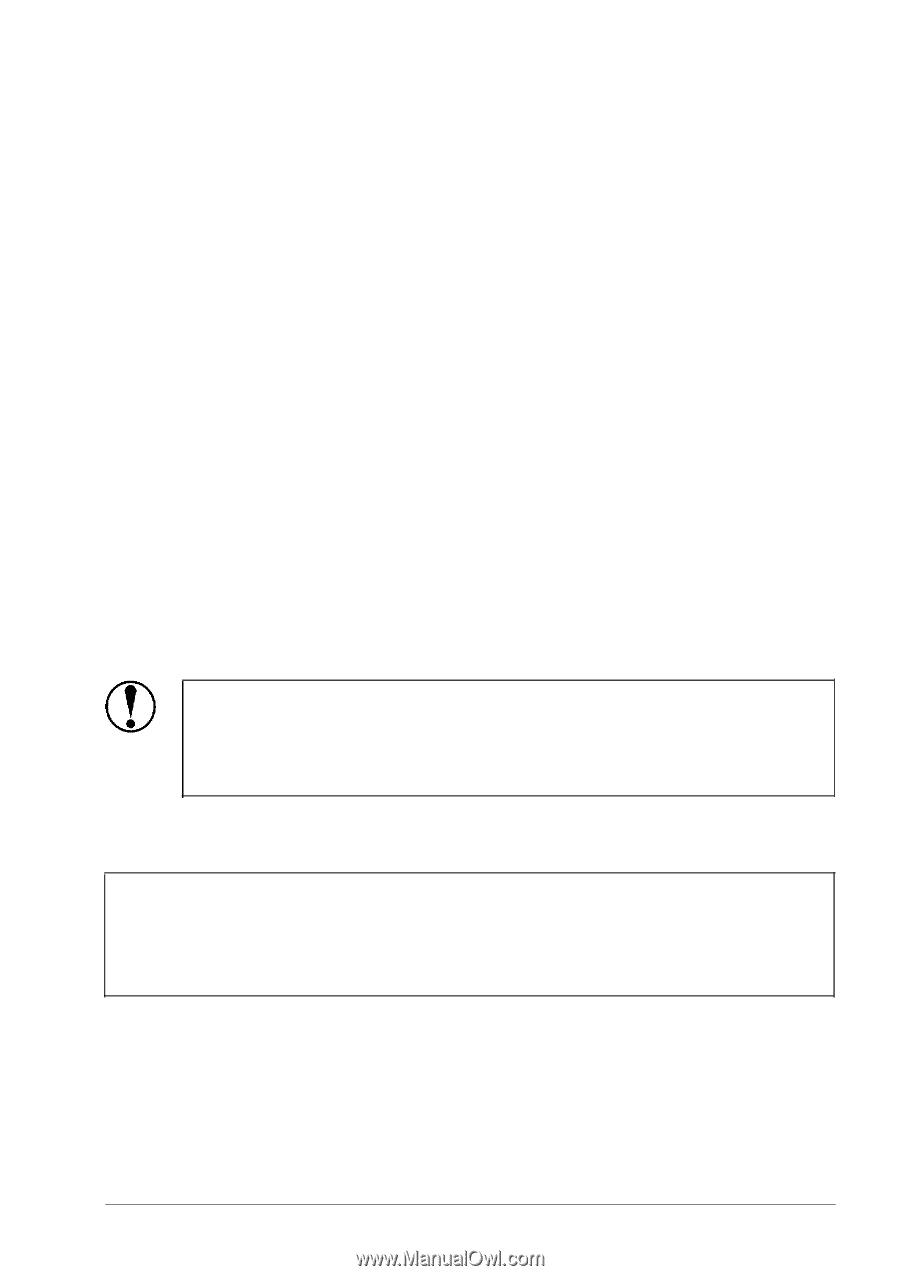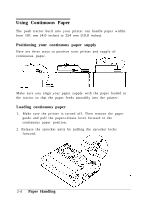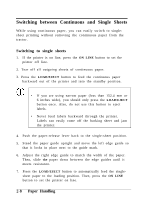Epson ActionPrinter 2000 User Manual - Page 33
Caution, Paper Handling, Power, Paper Out, Load/eject, On Line
 |
View all Epson ActionPrinter 2000 manuals
Add to My Manuals
Save this manual to your list of manuals |
Page 33 highlights
Using Continuous Paper 6. Close the sprocket covers. 7. Slide the right sprocket unit to a position where the paper is straight and not wrinkled; then lock it in place. 8. To separate the incoming paper from the outgoing printed paper, attach the paper guide in its flat position over the printer and incoming paper. Then slide the edge guides to the center of the paper's width. 9. Turn on the printer. The POWER and PAPER OUT lights come on. 10. Press the LOAD/EJECT button to feed paper to the loading position. 11. Press the ON LINE button to set the printer on line. The printer remembers the loading position and advances each page to the same position. If you need to adjust the loading position, use the micro-adjustment feature. See the section on adjusting the loading position in Chapter 3. CAUTION: Use the platen knob only when the printer is off and there is a paper-feeding problem, such as a paper jam. Otherwise you may damage the printer or cause it to lose track of the loading position. Note: Before you begin printing, be sure to check the page length and skip-over-perforation settings, and readjust the settings if necessary. See the sections on page length and skipover-perforation in Chapter 3. 2-6 Paper Handling