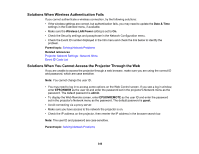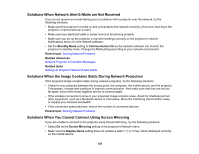Epson BrightLink Pro 1470Ui Users Guide - Page 342
Solutions to Sound Problems, bit, 44100 Hz CD Quality
 |
View all Epson BrightLink Pro 1470Ui manuals
Add to My Manuals
Save this manual to your list of manuals |
Page 342 highlights
Solutions to Sound Problems If there is no sound when you expect it or the volume is too low or high, try the following solutions: • Adjust the projector's volume settings. • Press the A/V Mute button on the remote control to resume video and audio if they were temporarily stopped. • Press the Source Search button to switch to the correct input source, if necessary. • Check your computer or video source to make sure the volume is turned up and the audio output is set for the correct source. • Try disconnecting and reconnecting the audio cable. • Check the audio cable connections between the projector and your video source • If you do not hear sound from an HDMI source, set the connected device to PCM output. • Make sure any connected audio cables are labeled "No Resistance". • If you are using the USB Display function, turn on the Output audio from the projector setting in the Epson USB Display Settings program on your computer. • If you are using a Mac and you do not hear sound from an HDMI source, make sure your Mac supports audio through the HDMI port. If not, you need to connect an audio cable. • If you want to use a connected audio source when the projector is off, set the Quick Startup option to Off and make sure the A/V Settings options are set correctly. • If the volume for the computer is set to the minimum while the projector's volume is set to maximum, the noise may be mixed. Turn up the computer's volume and decrease the projector's volume. • Make sure the Audio Output Device option is set to the correct audio port for your video device. • If you hear a hissing sound from your projector's speakers when projecting from a computer running Windows 10 over a network, you may need to adjust the Windows 10 sound properties: 1. Right-click the speaker icon in the Windows taskbar and select Sounds. 2. Click the Playback tab, select the playback device, and click Properties. 3. Click the Advanced tab, set the sample rate and bit depth setting to 16 bit, 44100 Hz (CD Quality), click Apply, and click OK. Note: These steps may vary depending on the Windows 10 version you are using. • If you turn the projector on immediately after turning it off, the cooling fans may run at high speed momentarily and cause an unexpected noise. This is normal. 342