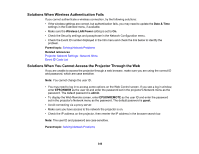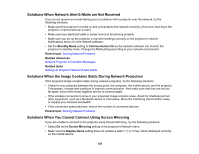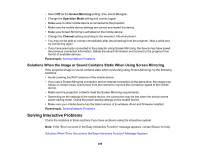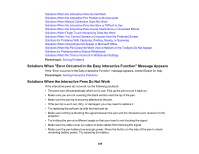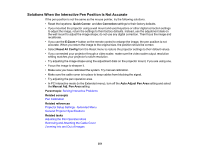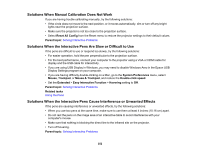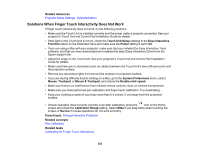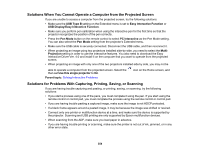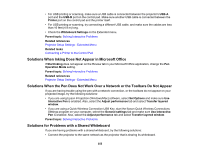Epson BrightLink Pro 1470Ui Users Guide - Page 350
Display/Easy Interactive Function, Pen Operation Mode
 |
View all Epson BrightLink Pro 1470Ui manuals
Add to My Manuals
Save this manual to your list of manuals |
Page 350 highlights
• If you are projecting from a computer, make sure the USB cable is connected to the computer and projector. • Dim the room lights and turn off any fluorescent lights. Make sure the projection surface and pen receiver are not in direct sunlight or other sources of bright lighting. • Remove any decorative lights from around the projector or projection surface. • Make sure the interactive pen receiver on the projector is clean and free from dust. • Make sure there is no interference from infrared remote controls, mice, or infrared microphones. • Make sure the USB Type B option on the Extended menu is set to Easy Interactive Function or USB Display/Easy Interactive Function. • Make sure you have calibrated the system. Try recalibrating. • If you are using a Mac with your projector, make sure that you installed the Easy Interactive Tools software, and that you have downloaded and installed the latest Easy Interactive Driver from the Epson support site. • Make sure the Pen Mode and Pen Operation Mode settings are set correctly in the Easy Interactive Function options on the Extended menu. • If you are using multiple interactive projectors in the same room, make sure you are using a sync cable between the projectors and that the Easy Interactive Function > Advanced > Sync of Projectors setting in the Extended menu is set to Wired. • If you are using the control pad, make sure the USB cables connecting the computer and projector to the control pad are configured correctly. • If you are using Epson iProjection (Windows/Mac) software, select Set Options and make sure Use Interactive Pen is enabled. Also, select the Adjust performance tab and select Transfer layered window. • If you are using a Quick Wireless Connection USB Key, start the Epson Quick Wireless Connections Settings program on your computer, select the General settings tab and make sure Use Interactive Pen is enabled. Also, select the Adjust performance tab and select Transfer layered window. Parent topic: Solving Interactive Problems Related tasks Replacing the Remote Control Batteries Replacing the Hard Pen Tips Replacing the Soft Pen Tips 350