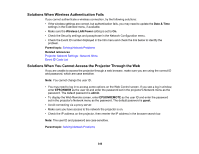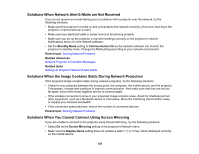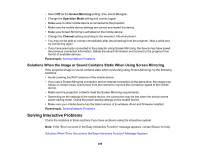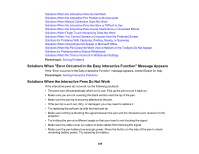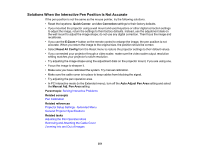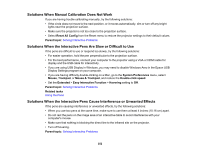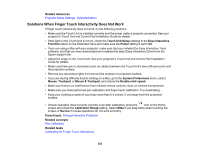Epson BrightLink Pro 1470Ui Users Guide - Page 348
Solutions When the Image or Sound Contains Static When Using Screen Mirroring
 |
View all Epson BrightLink Pro 1470Ui manuals
Add to My Manuals
Save this manual to your list of manuals |
Page 348 highlights
• Select Off as the Screen Mirroring setting, then select On again. • Change the Operation Mode setting and connect again. • Make sure no other mobile device is connected to the projector. • Make sure the mobile device settings are correct and restart the device. • Make sure Screen Mirroring is activated on the mobile device. • Change the Channel setting according to the wireless LAN environment. • You may not be able to connect immediately after disconnecting from the projector. Wait a while and try connecting again. • If you have previously connected to the projector using Screen Mirroring, the device may have saved the previous connection information. Delete the saved information and connect to the projector from the list of available devices. Parent topic: Solving Network Problems Solutions When the Image or Sound Contains Static When Using Screen Mirroring If the projected image or sound contains static when connecting using Screen Mirroring, try the following solutions: • Avoid covering the Wi-Fi antenna of the mobile device. • If you use a Screen Mirroring connection and an internet connection at the same time, the image may freeze or contain noise. Disconnect from the internet to improve the connection speed of the mobile device. • Make sure the projection contents meet the Screen Mirroring requirements. • Depending on the settings of the mobile device, the connection may be lost when the device enters power saving mode. Check the power saving settings on the mobile device. • Make sure your mobile device has the latest version of its wireless driver and firmware installed. Parent topic: Solving Network Problems Solving Interactive Problems Check the solutions in these sections if you have problems using the interactive system. Note: If the "Error occurred in the Easy Interactive Function" message appears, contact Epson for help. Solutions When "Error Occurred in the Easy Interactive Function" Message Appears 348