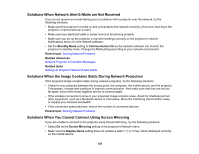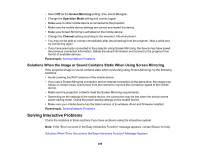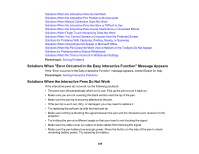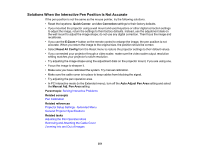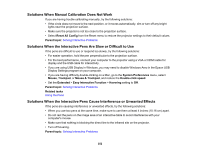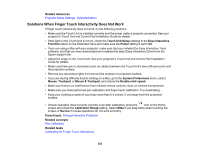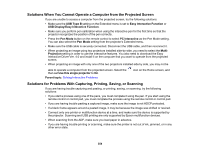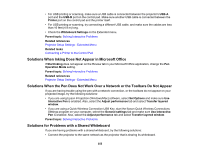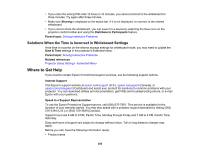Epson BrightLink Pro 1470Ui Users Guide - Page 352
Solutions When Manual Calibration Does Not Work
 |
View all Epson BrightLink Pro 1470Ui manuals
Add to My Manuals
Save this manual to your list of manuals |
Page 352 highlights
Solutions When Manual Calibration Does Not Work If you are having trouble calibrating manually, try the following solutions: • If the circle does not move to the next position, or it moves automatically, dim or turn off any bright lights near the projection surface. • Make sure the projector is not too close to the projection surface. • Select Reset All Config from the Reset menu to restore the projector settings to their default values. Parent topic: Solving Interactive Problems Solutions When the Interactive Pens Are Slow or Difficult to Use If the pens are difficult to use or respond too slowly, try the following solutions: • For easier operation, hold the pen perpendicular to the projection surface. • For the best performance, connect your computer to the projector using a VGA or HDMI cable for display and the USB cable for interactivity. • If you are using USB Display in Windows, you may need to disable Windows Aero in the Epson USB Display Settings program on your computer. • If you are having difficulty double-clicking on a Mac, go to the System Preferences menu, select Mouse, Trackpad, or Mouse & Trackpad, and reduce the Double-click speed. • Set the Extended > Easy Interactive Function > Hovering setting to Off. Parent topic: Solving Interactive Problems Related tasks Using the Pens Solutions When the Interactive Pens Cause Interference or Unwanted Effects If the pens are causing interference or unwanted effects, try the following solutions: • When you use two pens at the same time, make sure to use them at least 4 inches (10.16 cm) apart. • Do not rest the pens on the image area of an interactive table to avoid interference with your computer's mouse. • Make sure that nothing is blocking the direct line to the infrared site on the projector. • Turn off hovering. Parent topic: Solving Interactive Problems 352