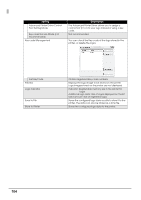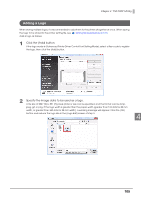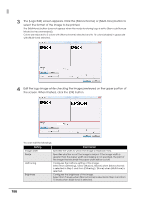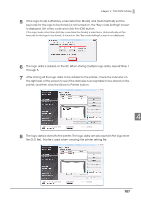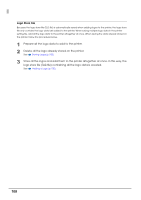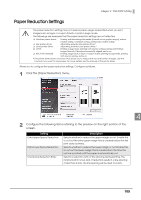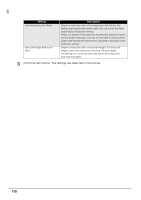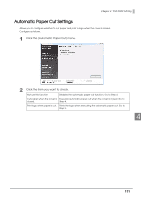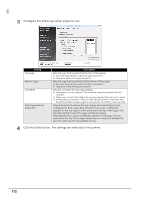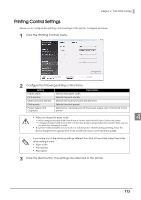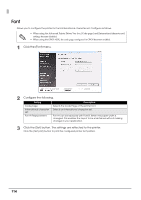Epson C31CA85090 Software User Guide - Page 109
Paper Reduction Settings, Click the [Paper Reduction] menu.
 |
View all Epson C31CA85090 manuals
Add to My Manuals
Save this manual to your list of manuals |
Page 109 highlights
Chapter 4 TM-T88V Utility Paper Reduction Settings The paper reduction settings may not reduce paper usage as specified when you print images such as logos or coupon tickets, or print in page mode. The followings are examples that the paper reduction settings are not reflected. ❏ Windows printer driver: Printing with the settings that enable [Print all text as graphic images], such as rotation setting, watermark setting, and barcode rotation setting* ❏ Mac printer driver: All printing using the Mac printer driver.* ❏ Linux printer driver: All printing from the Linux printer driver.* ❏ UPOS: Printing in page mode, printing with rotation setting, printing with bitmap Images/Barcode/Characters horizontally aligned, and so on. ❏ ESC/POS command: Printing images such as logos or coupon tickets, printing in page mode, printing with rotation setting, and so on. * The printer drivers have a function that allows you to reduce the top and bottom margins. Use the function if you want to save paper. For more details, see the manual of the printer driver. Allows you to configure the paper reduction settings. Configure as follows. 1 Click the [Paper Reduction] menu. 4 2 Configure the following items referring to the preview on the right portion of the screen. Setting Extra Upper Space Reduction: Extra Lower Space Reduction: Line Space Reduction Rate: Description Selects whether to reduce the upper margin or not. Enable this to cut out the extra upper margin that is created before the first print data is printed. Selects whether to reduce the lower margin or not. Enable this to cut out the lower margin that is created from the time the last line is printed until the paper is automatically cut. Selects a reduction ratio of line spacing during printing. The minimum pitch is two dots. If reduction results in a line spacing of less than 2 dots, the line spacing will be reset to 2 dots. 109