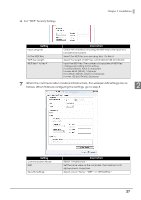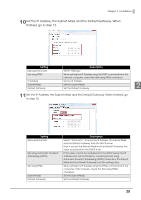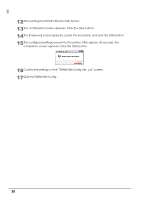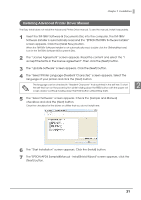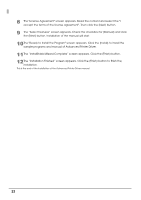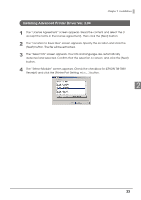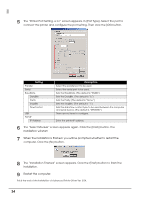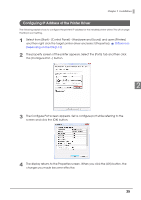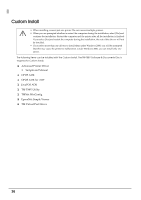Epson C31CA85090 Software User Guide - Page 31
Installing Advanced Printer Driver Manual
 |
View all Epson C31CA85090 manuals
Add to My Manuals
Save this manual to your list of manuals |
Page 31 highlights
Chapter 2 Installation Installing Advanced Printer Driver Manual The Easy Install does not install the Advanced Printer Driver manual. To see the manual, install it separately. 1 Insert the TM-T88V Software & Documents Disc into the computer. The TM-T88V Software Installer is automatically read and the "EPSON TM-T88V Software Installer" screen appears. Click the [Install Now] button. When the TM-T88V Software Installer is not automatically read, double click the [TMInstallNavi.exe] icon in the TM-T88V Software & Documents Disc. 2 The "License Agreement" screen appears. Read the content and select the "I accept the terms in the license agreement". Then click the [Next] button. 3 The "Update Software" screen appears. Click the [Next] button. 4 The "Select Printer Language (Resident Character)" screen appears. Select the language of your printer and click the [Next] button. The language can be checked in "Resident Character" that is printed in the self test. To start the self test, turn on the power button while holding down the FEED button with the paper roll 2 cover closed. Continue holding down the FEED button until printing starts. 5 The "Select Software" screen appears. Check the [Sample and Manual] checkbox and click the [Next] button. Clear the checkbox for the drivers or utilities that you do not install here. 6 The "Start Installation" screen appears. Click the [Install] button. 7 The "EPSON APD4 Sample&Manual - InstallShield Wizard" screen appears, click the [Next] button. 31