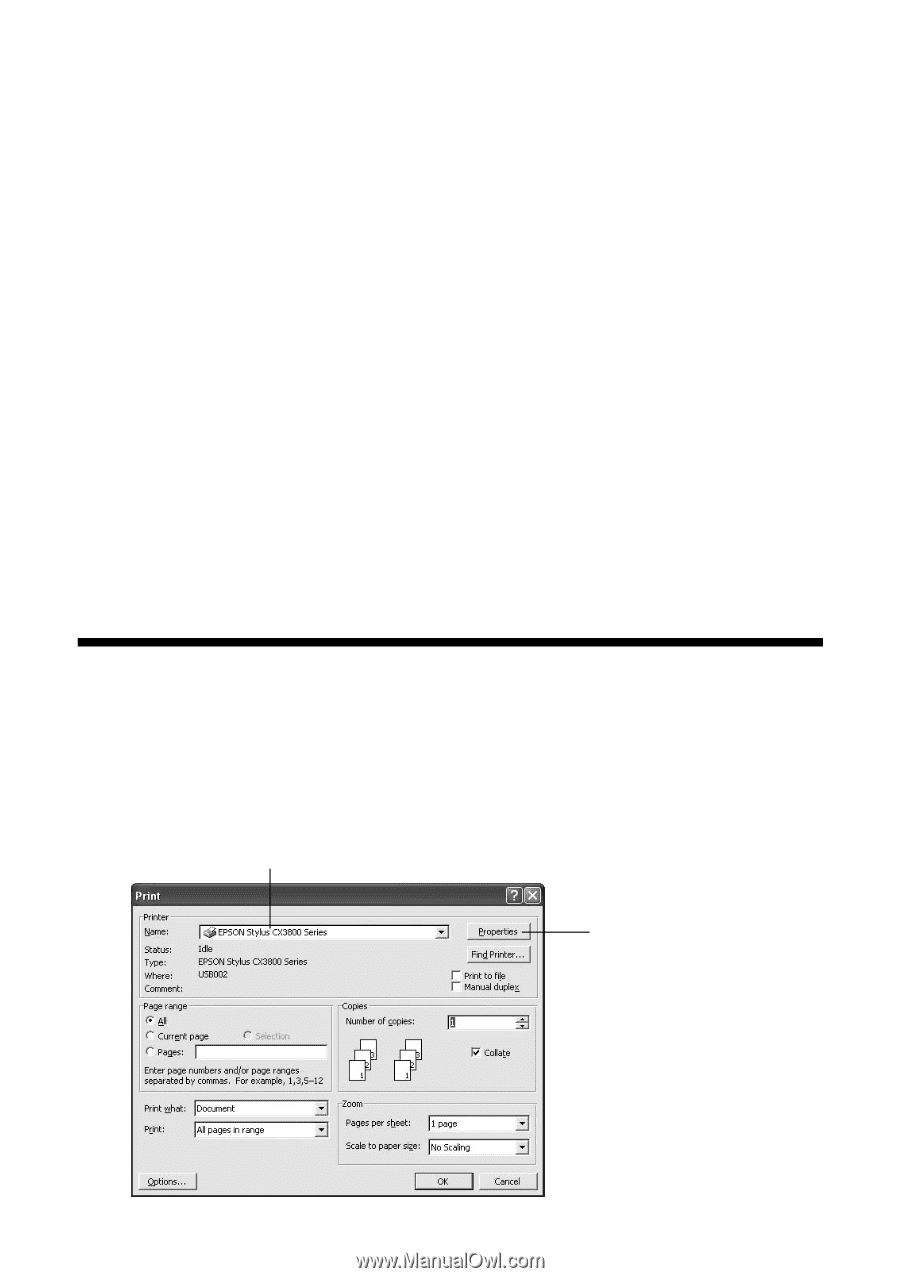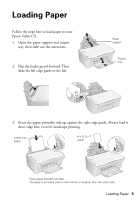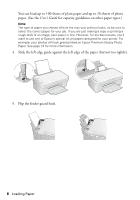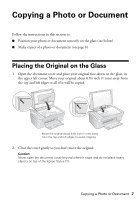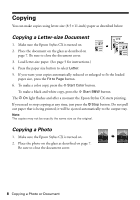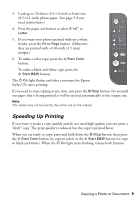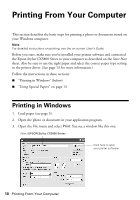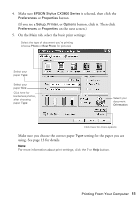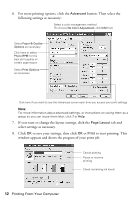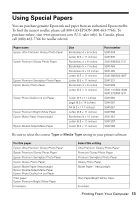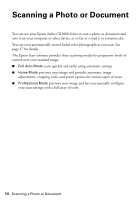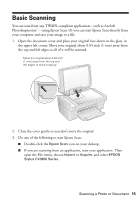Epson CX3810 Quick Reference Guide - Page 10
Printing From Your Computer, Printing in Windows - drivers
 |
UPC - 010343855151
View all Epson CX3810 manuals
Add to My Manuals
Save this manual to your list of manuals |
Page 10 highlights
Printing From Your Computer This section describes the basic steps for printing a photo or document stored on your Windows computer. Note: For detailed instructions on printing, see the on-screen User's Guide. Before you start, make sure you've installed your printer software and connected the Epson Stylus CX3800 Series to your computer as described on the Start Here sheet. Also be sure to use the right paper and select the correct paper type setting in the printer driver. (See page 13 for more information.) Follow the instructions in these sections: ■ "Printing in Windows" (below) ■ "Using Special Papers" on page 13 Printing in Windows 1. Load paper (see page 5). 2. Open the photo or document in your application program. 3. Open the File menu and select Print. You see a window like this one: Select EPSON Stylus CX3800 Series Click here to open your printer software 10 Printing From Your Computer