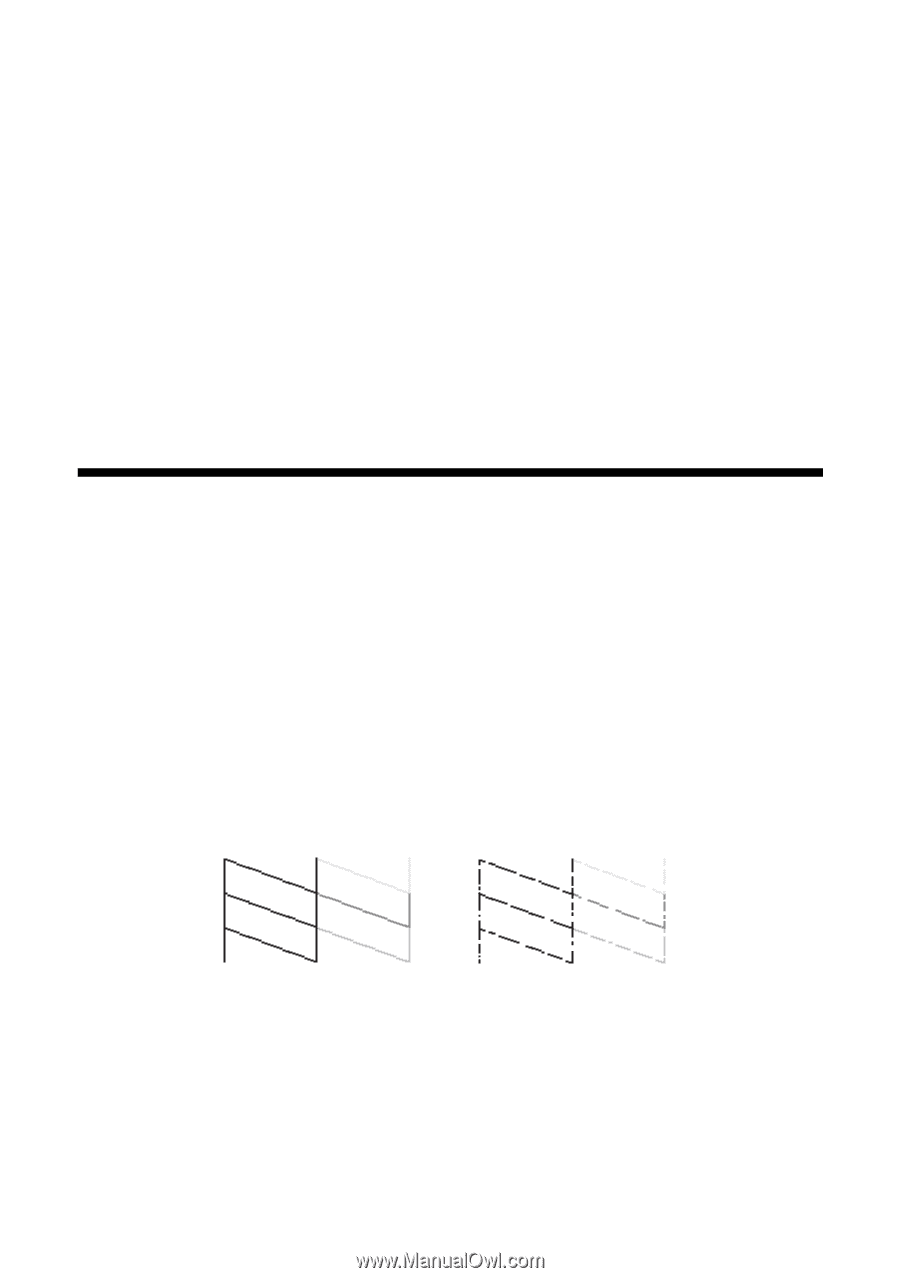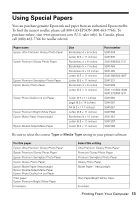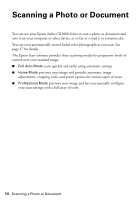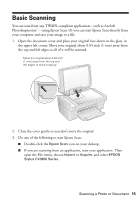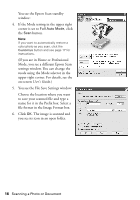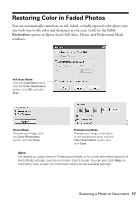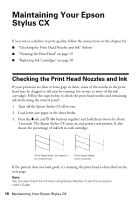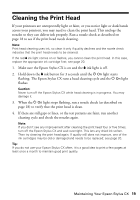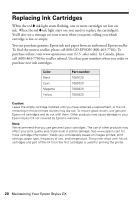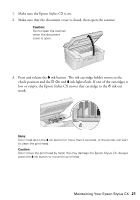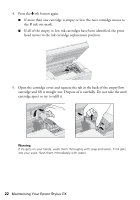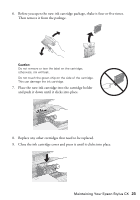Epson CX3810 Quick Reference Guide - Page 18
Maintaining Your Epson Stylus CX, Checking the Print Head Nozzles and Ink - stylus ink cartridge
 |
UPC - 010343855151
View all Epson CX3810 manuals
Add to My Manuals
Save this manual to your list of manuals |
Page 18 highlights
Maintaining Your Epson Stylus CX If you notice a decline in print quality, follow the instructions in this chapter for: ■ "Checking the Print Head Nozzles and Ink" (below) ■ "Cleaning the Print Head" on page 19 ■ "Replacing Ink Cartridges" on page 20 Checking the Print Head Nozzles and Ink If your printouts are faint or have gaps in them, some of the nozzles in the print head may be clogged or ink may be running low in one or more of the ink cartridges. Follow the steps below to check the print head nozzles and remaining ink levels using the control panel. 1. Turn off the Epson Stylus CX all-in-one. 2. Load letter-size paper in the sheet feeder. 3. Press the B ink and P On buttons together and hold them down for about 3 seconds. The Epson Stylus CX turns on and prints a test pattern. It also shows the percentage of ink left in each cartridge: Print head does not need to be cleaned yet Print head needs to be cleaned If the pattern does not look good, try cleaning the print head as described on the next page. Note: You can also check the ink level using Status Monitor 3; see the on-screen User's Guide. 18 Maintaining Your Epson Stylus CX