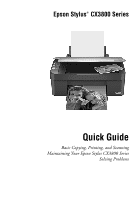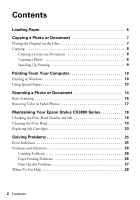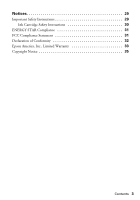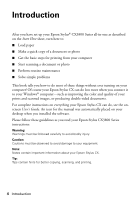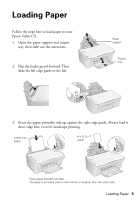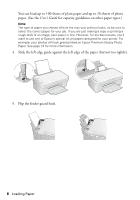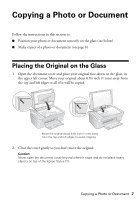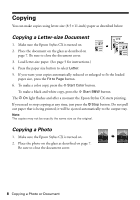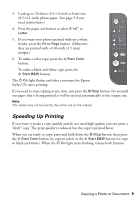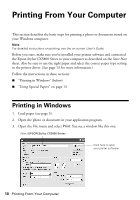Epson CX3810 Quick Reference Guide - Page 5
Loading Paper - stylus not printing
 |
UPC - 010343855151
View all Epson CX3810 manuals
Add to My Manuals
Save this manual to your list of manuals |
Page 5 highlights
Loading Paper Follow the steps here to load paper in your Epson Stylus CX. 1. Open the paper support and output tray, then slide out the extensions. 2. Flip the feeder guard forward. Then slide the left edge guide to the left. Paper support Output tray 3. Insert the paper, printable side up, against the right edge guide. Always load it short edge first, even for landscape printing. Letter-size paper 4 × 6, 5 × 7 paper Place paper beneath the tabs. The paper's printable side is often whiter or brighter than the other side. Loading Paper 5
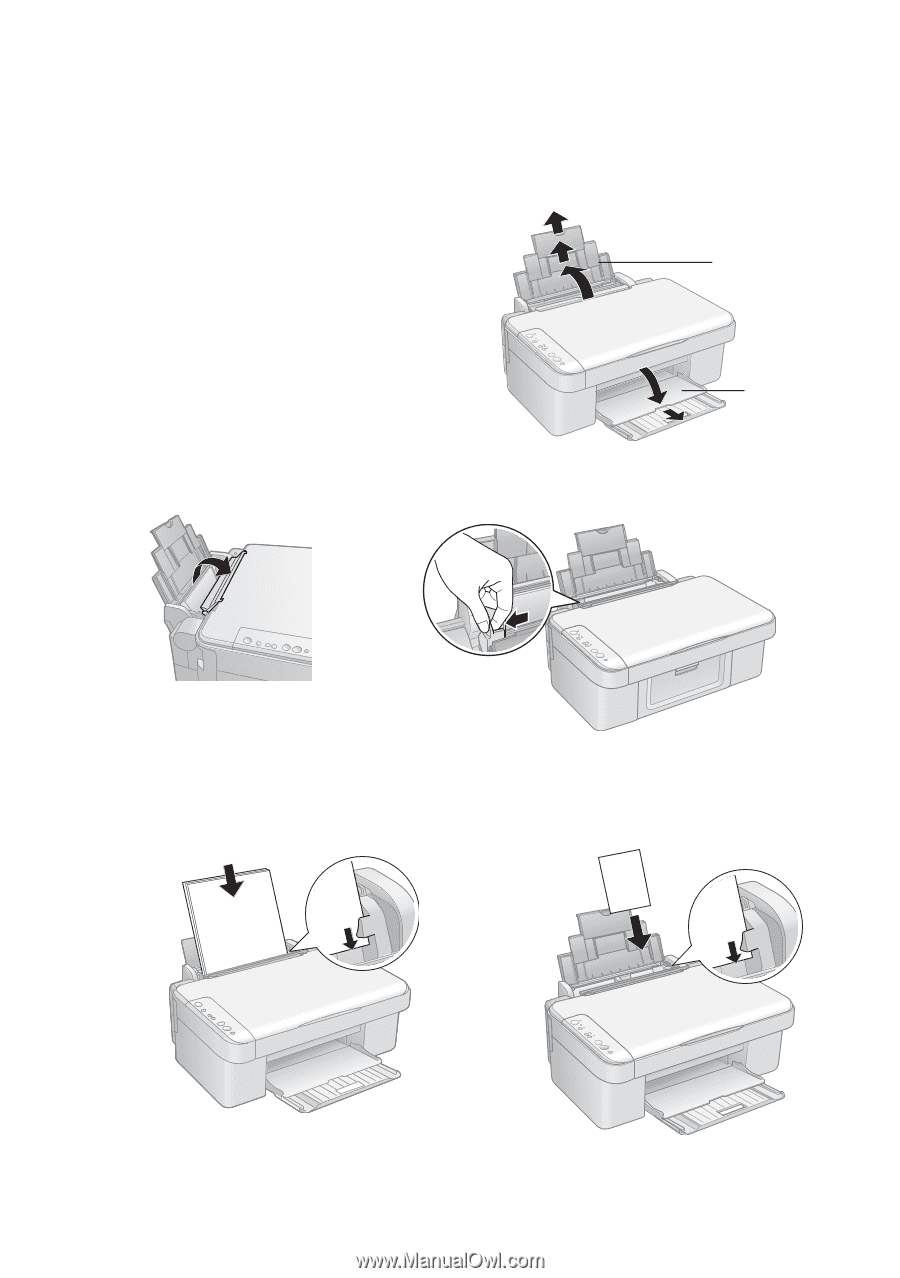
Loading Paper
5
Loading Paper
Follow the steps here to load paper in your
Epson Stylus CX.
1.
Open the paper support and output
tray, then slide out the extensions.
2.
Flip the feeder guard forward. Then
slide the left edge guide to the left.
3.
Insert the paper, printable side up, against the right edge guide. Always load it
short edge first, even for landscape printing.
Paper
support
Output
tray
Place paper beneath the tabs.
The paper’s printable side is often whiter or brighter than the other side.
4
×
6, 5
×
7
paper
Letter-size
paper