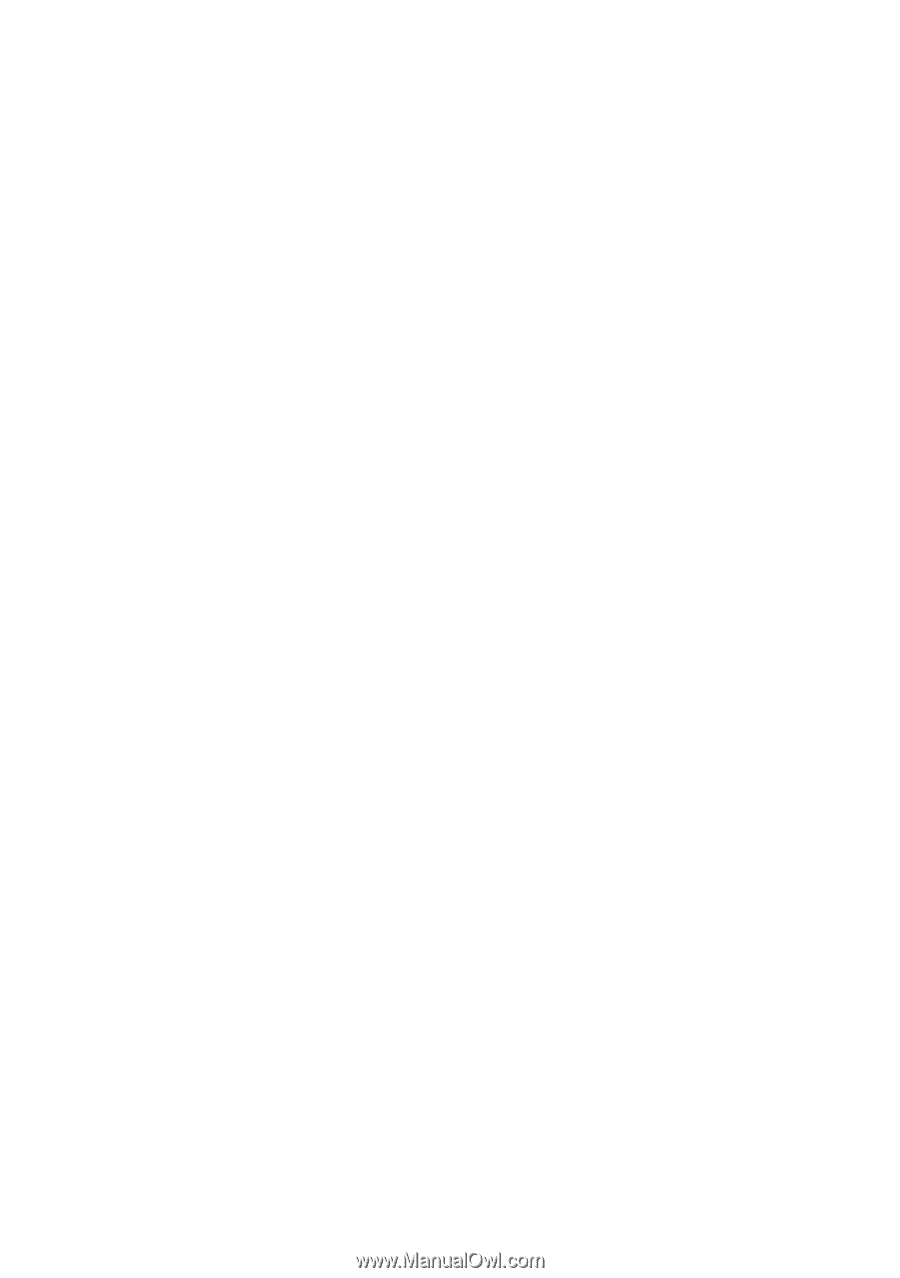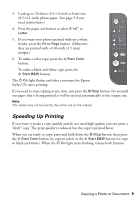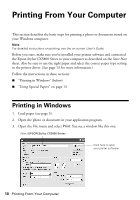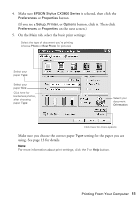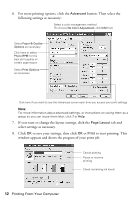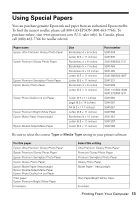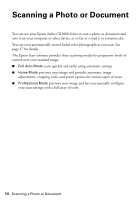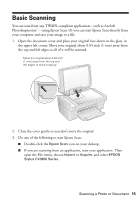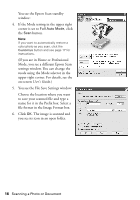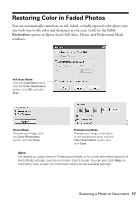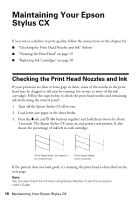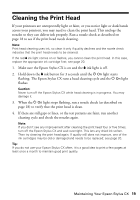Epson CX3810 Quick Reference Guide - Page 14
Scanning a Photo or Document - stylus manual
 |
UPC - 010343855151
View all Epson CX3810 manuals
Add to My Manuals
Save this manual to your list of manuals |
Page 14 highlights
Scanning a Photo or Document You can use your Epson Stylus CX3800 Series to scan a photo or document and save it on your computer or other device, or to fax or e-mail it to someone else. You can even automatically restore faded color photographs as you scan. See page 17 for details. The Epson Scan software provides three scanning modes for progressive levels of control over your scanned image: ■ Full Auto Mode scans quickly and easily using automatic settings. ■ Home Mode previews your image and provides automatic image adjustments, cropping tools, and preset options for various types of scans. ■ Professional Mode previews your image and lets you manually configure your scan settings with a full array of tools. 14 Scanning a Photo or Document