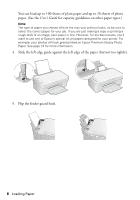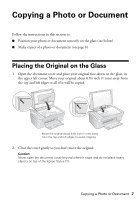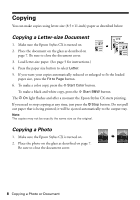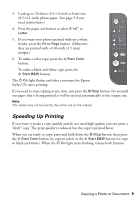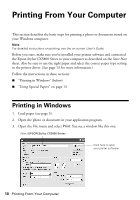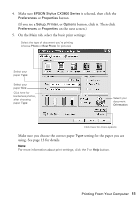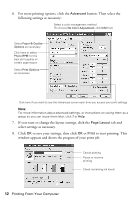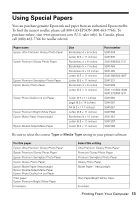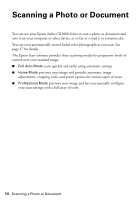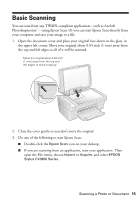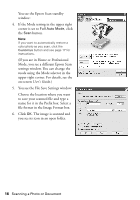Epson CX3810 Quick Reference Guide - Page 11
on the next screen., button, click it. Then click - stylus all in one printer
 |
UPC - 010343855151
View all Epson CX3810 manuals
Add to My Manuals
Save this manual to your list of manuals |
Page 11 highlights
4. Make sure EPSON Stylus CX3800 Series is selected, then click the Preferences or Properties button. (If you see a Setup, Printer, or Options button, click it. Then click Preferences or Properties on the next screen.) 5. On the Main tab, select the basic print settings: Select the type of document you're printing (choose Photo or Best Photo for pictures) Select your paper Type Select your paper Size Click here for borderless photos, after choosing paper Type Select your document Orientation Click here for more options Make sure you choose the correct paper Type setting for the paper you are using. See page 13 for details. Note: For more information about print settings, click the ? or Help button. Printing From Your Computer 11
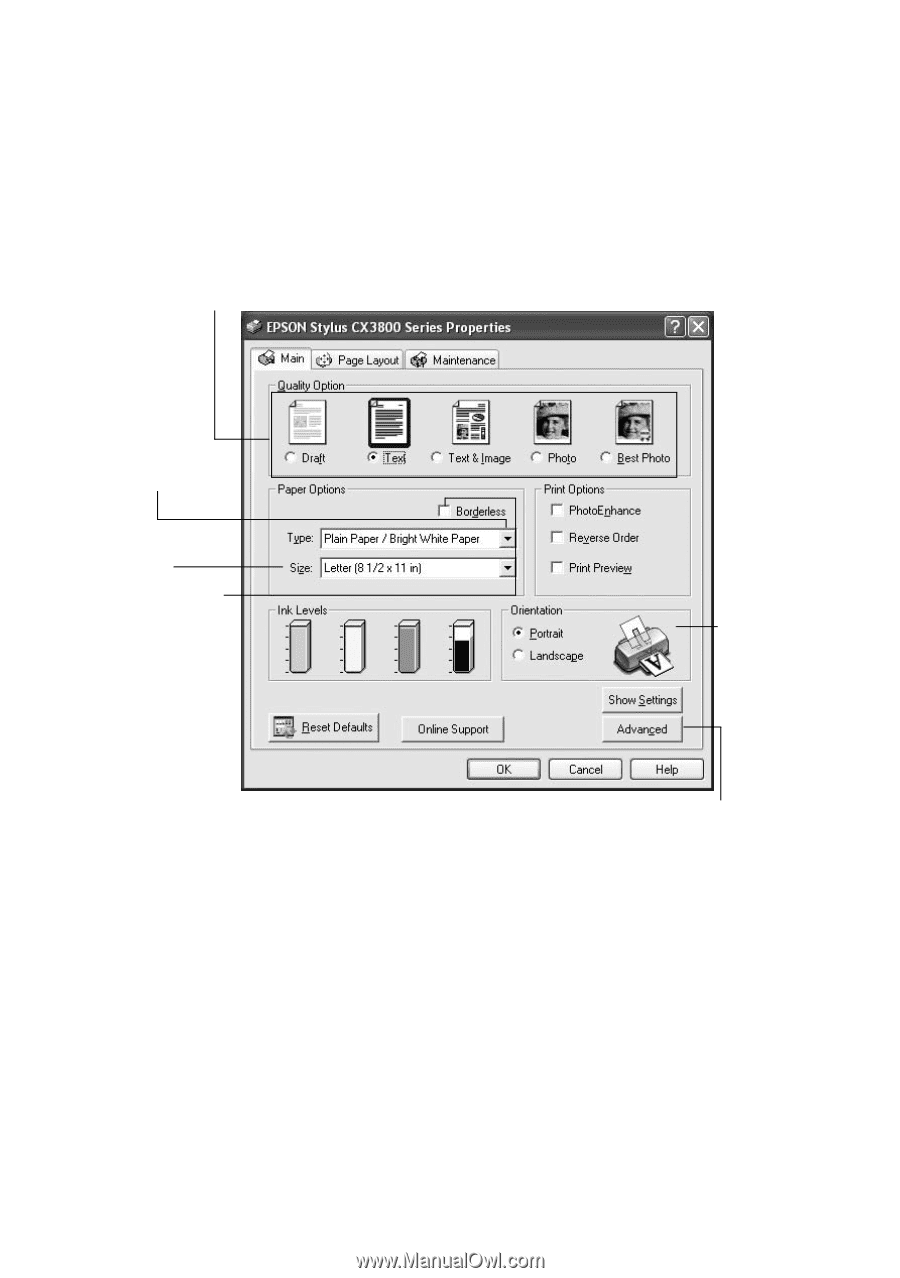
Printing From Your Computer
11
4.
Make sure
EPSON Stylus CX3800 Series
is selected, then click the
Preferences
or
Properties
button.
(If you see a
Setup
,
Printer
, or
Options
button, click it. Then click
Preferences
or
Properties
on the next screen.)
5.
On the Main tab, select the basic print settings:
Make sure you choose the correct paper
Type
setting for the paper you are
using. See page 13 for details.
Note:
For more information about print settings, click the
?
or
Help
button.
Select the type of document you’re printing
(choose
Photo
or
Best Photo
for pictures)
Select your
document
Orientation
Select your
paper
Size
Select your
paper
Type
Click here for more options
Click here for
borderless photos,
after choosing
paper
Type