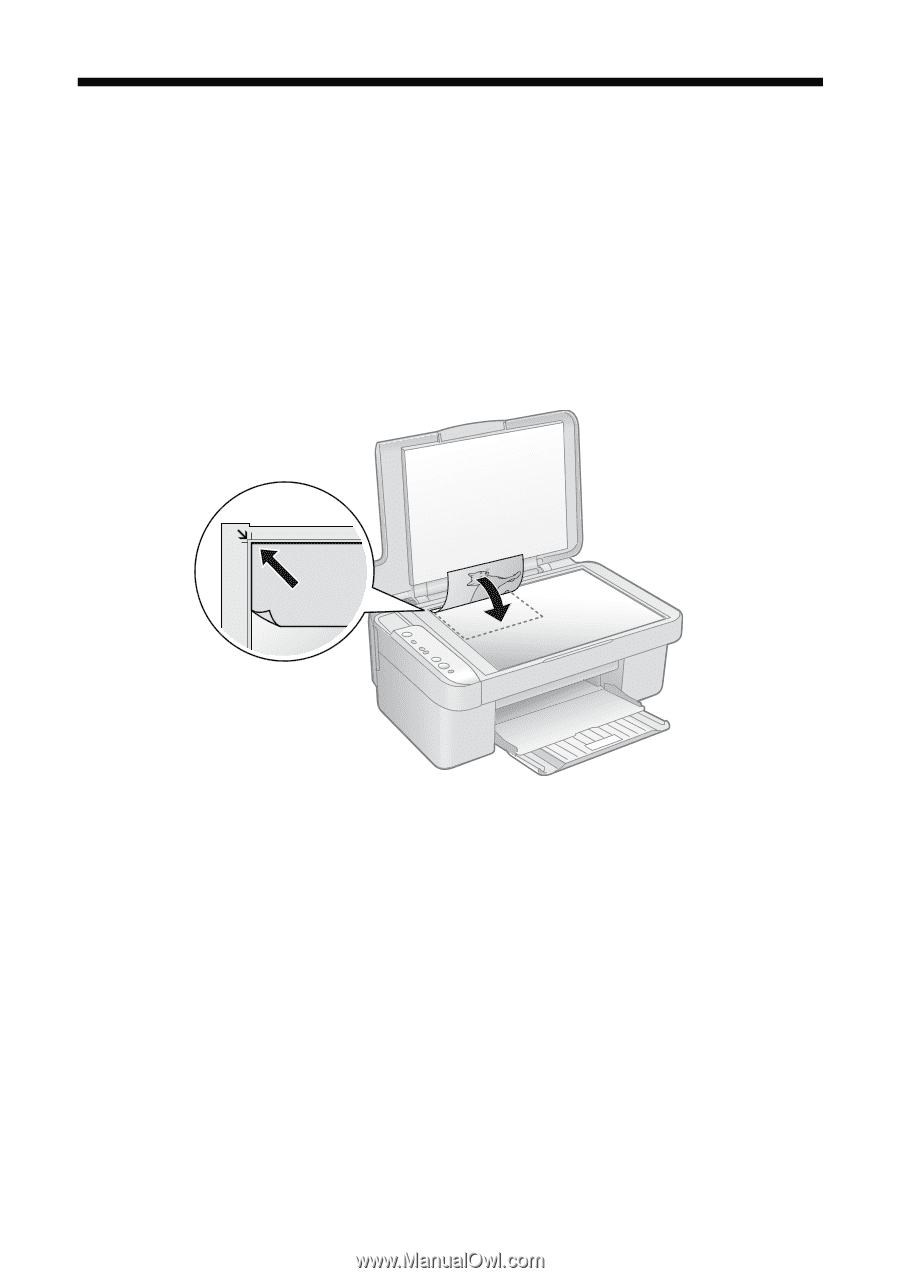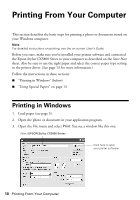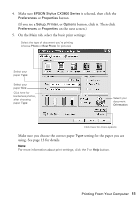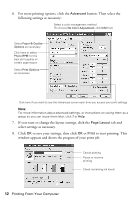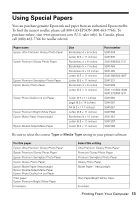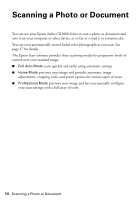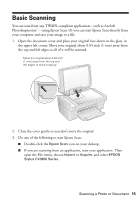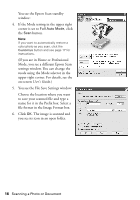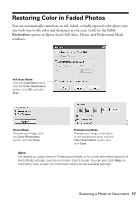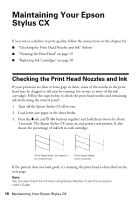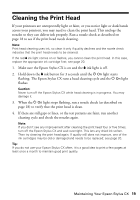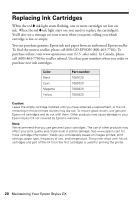Epson CX3810 Quick Reference Guide - Page 15
Basic Scanning - stylus scan
 |
UPC - 010343855151
View all Epson CX3810 manuals
Add to My Manuals
Save this manual to your list of manuals |
Page 15 highlights
Basic Scanning You can scan from any TWAIN-compliant application-such as ArcSoft PhotoImpression™-using Epson Scan. Or you can start Epson Scan directly from your computer and save your image to a file. 1. Open the document cover and place your original face-down on the glass, in the upper left corner. Move your original about 0.04 inch (1 mm) away from the top and left edges so all of it will be scanned. Move the original about 0.04 inch (1 mm) away from the top and left edges to avoid cropping 2. Close the cover gently so you don't move the original. 3. Do one of the following to start Epson Scan: ■ Double-click the Epson Scan icon on your desktop. ■ If you are scanning from an application, start your application. Then open the File menu, choose Import or Acquire, and select EPSON Stylus CX3800 Series. Scanning a Photo or Document 15