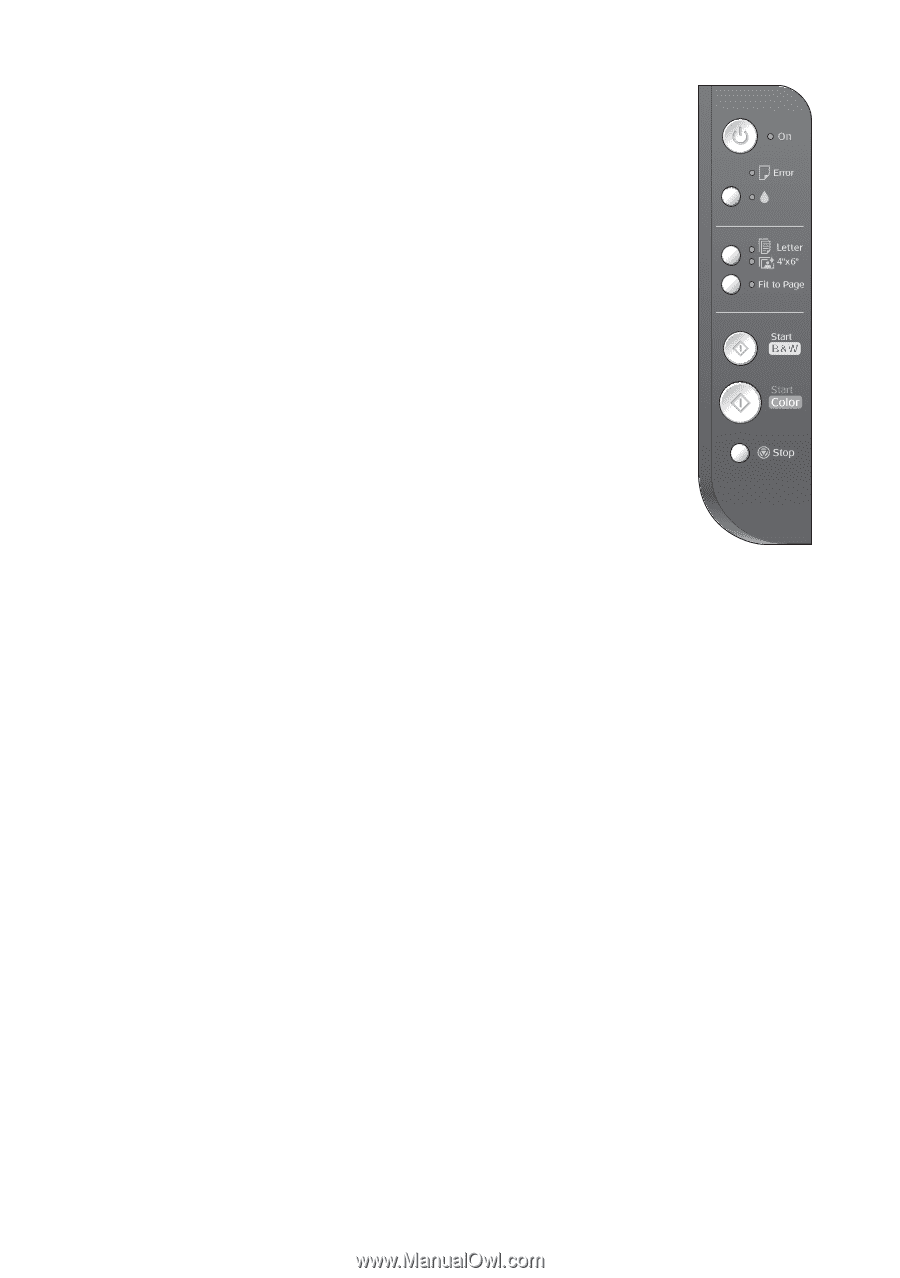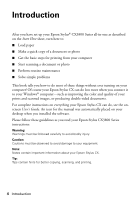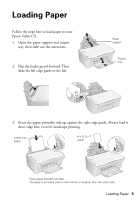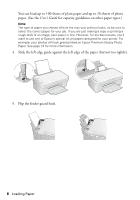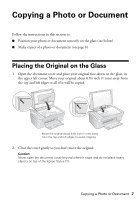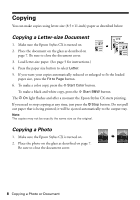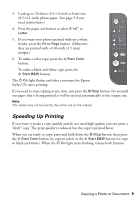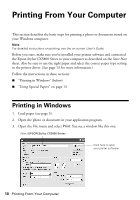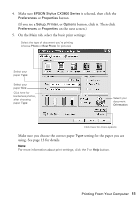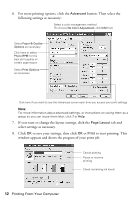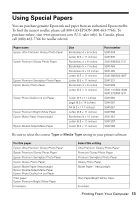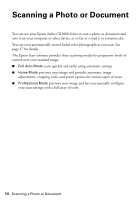Epson CX3810 Quick Reference Guide - Page 9
Speeding Up Printing, If you need to stop copying at any time, just press - all lights flashing
 |
UPC - 010343855151
View all Epson CX3810 manuals
Add to My Manuals
Save this manual to your list of manuals |
Page 9 highlights
3. Load up to 20 sheets of 4 × 6-inch or letter-size (8.5 × 11-inch) photo paper. (See page 5 if you need instructions.) 4. Press the paper size button to select 4"x6" or Letter. 5. If you want your photos printed without a white border, press the Fit to Page button. (Otherwise, they are printed with a 0.06-inch [1.5 mm] margin.) 6. To make a color copy, press the x Start Color button. To make a black and white copy, press the x Start B&W button. The P On light flashes and after a moment the Epson Stylus CX starts printing. If you need to stop copying at any time, just press the y Stop button. Do not pull out paper that is being printed; it will be ejected automatically to the output tray. Note: The copies may not be exactly the same size as the original. Speeding Up Printing If you want to make a copy quickly and do not need high quality, you can print a "draft" copy. The print quality is reduced, but the copy is printed faster. When you are ready to copy, press and hold down the y Stop button, then press the x Start Color button (to copy in color) or the x Start B&W button (to copy in black and white). When the P On light starts flashing, release both buttons. Copying a Photo or Document 9