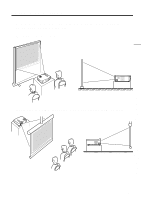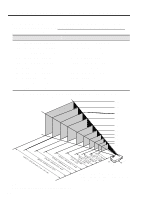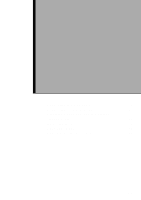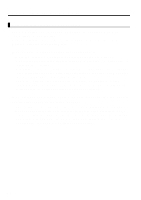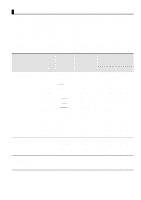Epson EMP 71 Instruction Manual - Page 22
Connecting to a Computer, from your projector.
 |
View all Epson EMP 71 manuals
Add to My Manuals
Save this manual to your list of manuals |
Page 22 highlights
Connecting to a Computer Tip: • Before connecting, switch off power to the projector and computer. • Check that cable and port interfaces match each other. [Projecting Computer Video] You can make presentations on a large screen by projecting computer video from your projector. Computer / Component Video port Computer Monitor port (Video port) Computer cable (accessory) * If your computer port style is not a mini D-Sub 15-pin interface, use a connection adapter that provides this interface. When connecting to a Macintosh, you may need to use the optional Mac adapter. Tip: • When connected do not bind the power cord and the computer cable together. • Some computer models may require a connection adapter during connection. Consult your computer instruction manual or the computer vendor. [Outputting Computer Audio From Your Projector] You can output computer audio from the built-in speaker in your projector. Your projector allows output at a maximum 1W. Audio In port Computer Audio Output port Audio cable (sold separately) Tip: • When computer video has been selected or when audio input is specified on the computer by menu, your projector outputs an audio signal from the computer. • Purchase an audio cable that matches the port style of your computer's output port and the projector's Audio In port (stereo mini jack). 20